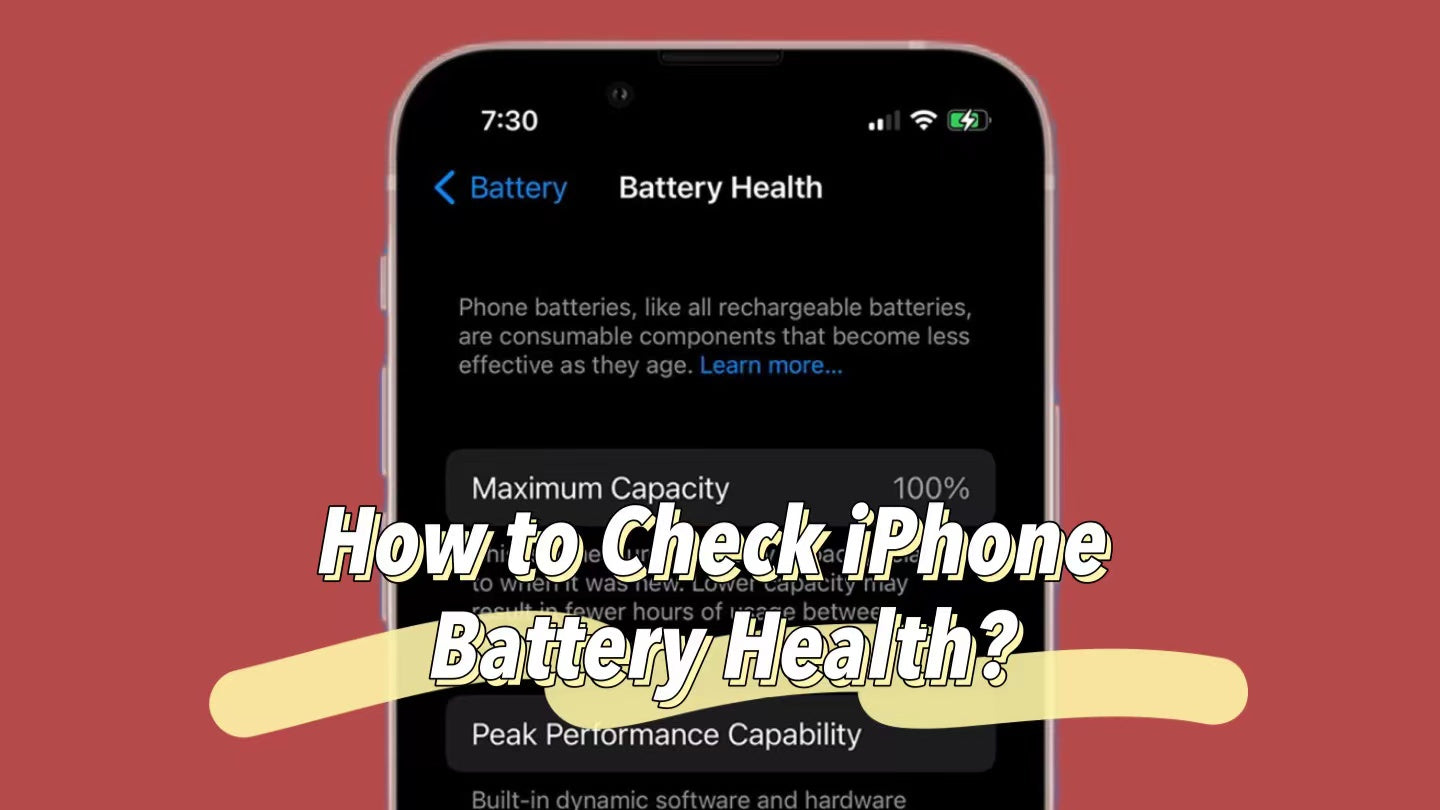Checking the health of your iPhone battery is an important maintenance step that can help you understand how your battery is being used so that you can make a decision on whether you need to replace it or not.
Here are some detailed steps and methods for checking your iPhone battery health.
1. Use your iPhone's built-in battery health feature
Apple provides a battery health feature in iOS that allows you to directly view the battery's maximum capacity percentage. This feature lets users know how efficient the battery is relative to the new battery. Here's how to use this feature:
- Unlock your iPhone and open the Settings app.
- Click the "Battery".
- Select Battery Health or Battery Health & Charging.
- Here you can see the battery's current maximum capacity percentage and whether the battery needs to be repaired.
If you are using an iPhone 15 model and the system has been updated to iOS 17.4, you can check the battery health of your phone without clicking Battery Health and Charging.
Go to "Settings > Battery > Battery Health". You can see the battery health, maximum capacity, cycle count, manufacture date and other information on this page.
2. Use third-party applications
In addition to iOS's built-in battery health features, you can also use third-party apps to get more detailed battery information. Some popular third-party apps include Battery Life and AIDA64. These apps can provide information such as the number of charges, design capacity and actual capacity of the battery.
3. Use shortcut query
Shortcuts is an automated tool built into the iPhone that can be used to create a shortcut to check battery health. Here are the basic steps to check battery health using shortcuts:
- Add the shortcut.
- Go to Settings > Privacy > Analytics & Improvements > Analytics Data.
- Then choose the file with the newest date, that says “Analytics-YYYY-MM-DD-######.ips”.
- Open the file & share it to the shortcut.
4. Analyze system log
More advanced users may choose to view the system log file directly for battery information. This usually involves the following steps:
- Enable Share iPhone Analytics in Settings > Privacy > Analytics & Improvements.
- Store analysis data in files.
- Use a text editor to search the log file for battery-related information, such as "com.apple.snapshot.battery.maxCapacity".
5. Pay attention to battery usage habits
It's also important to know how to properly use and charge iPhone battery. Avoid overcharging and over-discharging, and try to charge between 30% and 80% of the battery. Avoid using and charging your iPhone in hot or cold environments, as this may cause permanent damage to the battery.
6. Avoid using unofficial charging accessories
Using unofficial or uncertified chargers and cables may damage your battery. Always use official or certified accessories to charge your iPhone, such as OTOFLY wireless charging station.
7. Update system regularly
iOS system updates often include optimizations for battery usage and device life. Updating your system under the right conditions can improve battery efficiency.
8. Ensure power supply when storing
When not using your iPhone, make sure its power is within a certain range, it is recommended to be around 50%, so you can extend the life of your battery.

Conclusion
Batteries are expendable and their performance degrades over time. However, with the above methods, you can better monitor and manage your iPhone battery to make sure it stays in good condition for as long as possible.