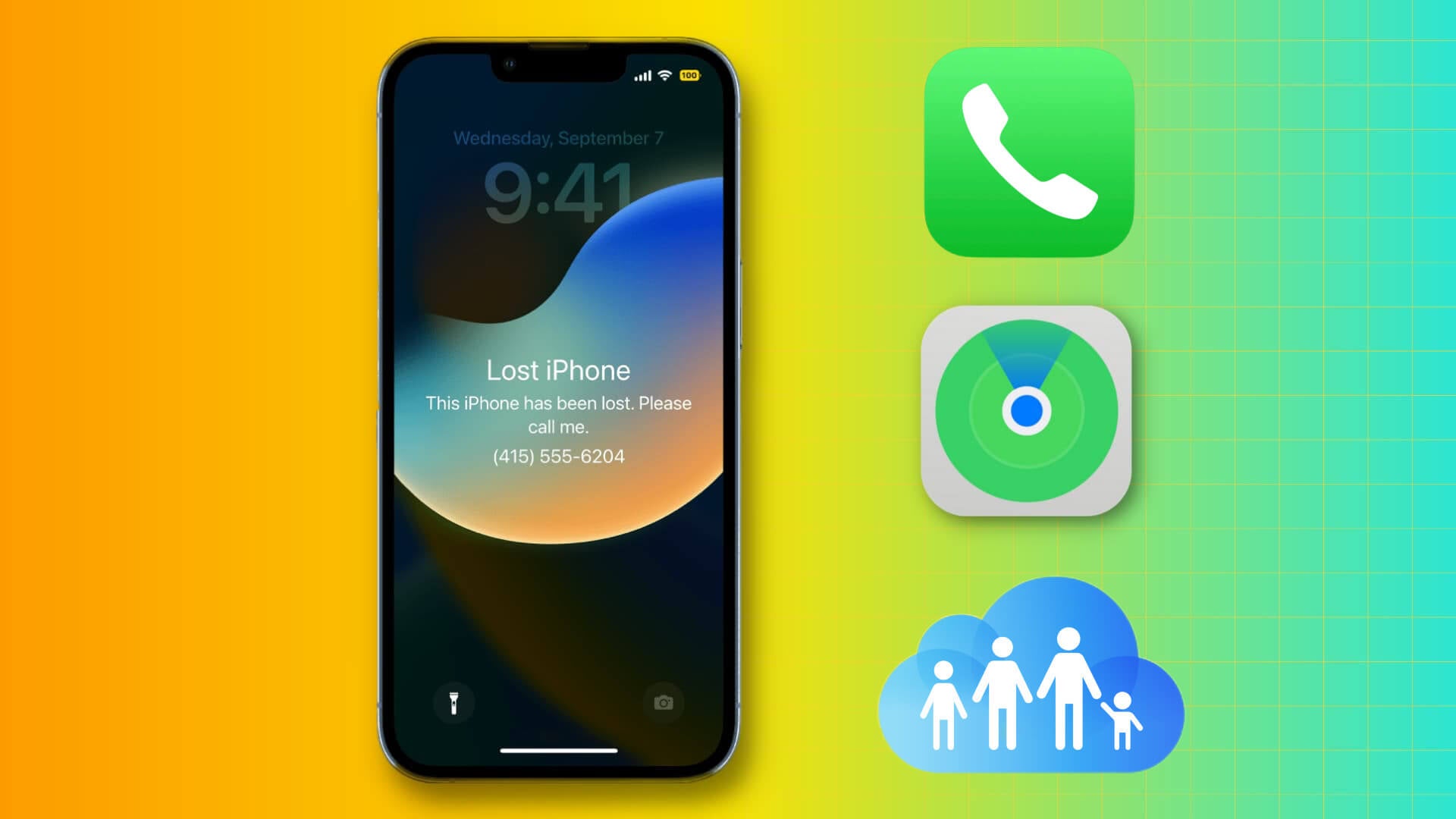The iPhone 14 system update is an essential aspect of maintaining device performance and security. However, users have reported various issues that hinder the smooth installation and successful completion of updates. These problems can cause frustration and impact the overall user experience. Fortunately, there are several solutions available to tackle these system update issues effectively.
1. Update Failed
One common issue is the "Update Failed" error message that users encounter during the update process. This error can occur due to multiple reasons, such as unstable internet connections or insufficient storage space on the device. To resolve this, users should ensure a stable internet connection and free up storage space by deleting unnecessary files and apps.

2. Update takes too long
Another issue users face is the prolonged update time. Some updates may take longer than expected, causing inconvenience and potential disruption to device usage. In such cases, it is recommended to connect the device to a power source to ensure sufficient battery life during the update. Additionally, users can try restarting the device and initiating the update again to resolve any underlying software glitches.
3. Compatibility issues
Occasionally, users may encounter compatibility issues after updating their iPhone 14. Certain apps or features may not work correctly or experience crashes. To address this, it is crucial to check for app updates in the App Store. Developers often release updates to ensure compatibility with the latest iOS version. Installing these updates can help resolve any compatibility issues and ensure a seamless user experience.
4. Unresponsive screen
In some instances, users may encounter a frozen or unresponsive screen during the update process, which can be resolved by performing a force restart on the device. The force restart can help resolve any temporary software glitches and allow the update to proceed smoothly.
- Press and quickly release the volume up button.
- Followed by the volume down button.
- Then, press and hold the side button until the Apple logo appears.
5. Seek official help
If all else fails, users can seek assistance from Apple Support or visit an authorized service center. Apple's support team is equipped to handle complex software-related issues and can provide personalized guidance to resolve the problem effectively. They may recommend additional troubleshooting steps or, if necessary, facilitate a repair or replacement of the device.
In conclusion, while iPhone 14 system update issues can be frustrating, there are practical solutions available. By ensuring a stable internet connection, freeing up storage space, connecting the device to a power source, checking for app updates, performing a force restart, and seeking professional support when needed, users can address and overcome these challenges. With these solutions, users can enjoy a seamless and successful system update experience on their iPhone 14, ensuring optimal performance and access to the latest features and enhancements.