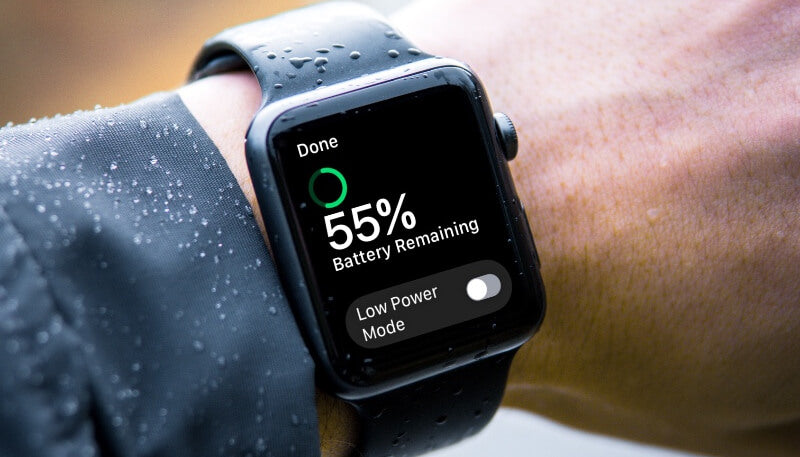The Apple Watch is still a little short on battery life, but we can maximize the battery life as much as possible by choosing some usage methods or settings that work for us.
Here a useful guide on how to make the Apple Watch more power efficient in daily use will show you how to extend the battery life of your Apple Watch.
1. Turn Down the Screen Brightness
The brighter the screen, the more power it consumes, so the first obvious way is to reduce the screen brightness. In general, low brightness is enough to maintain the display for normal use.
- Open the Settings app on your Apple Watch.
- Tap Display & Brightness.
- The brightness controls are at the top of the page. You can adjust them by tapping the screen or turning the Digital Crown.
2. Disable the Always-On Display
Most Apple Watches feature an always-on display that shows your watch face and complications at all times, which can consume extra battery life. It is recommended to turn off this function when the battery is seriously low or in emergency situations to further save battery.
- Open the Settings app on your Apple Watch.
- Tap Display & Brightness.
- Select Always On and then switch the toggle off.

3. Simplify Watch Face
The Apple Watch offers a large number of different watch faces. But many of the most colorful faces are more power-hungry than the more minimalist faces. Black pixels require the least amount of power consumption, so in addition to the daily use of our favorite dial, we can prepare a black watch face in case of low power.
- long-press any face and use the Digital Crown to scroll to New.
- Scroll through the different face options.
- long-press the screen to see all the color options.
4. Disable the Wake on Wrist Raise
The feature of “wake on wrist raise” in Apple Watch is so sensitive that even small movements can activate your Apple Watch. Every unintentional wake-up is an unnecessary drain on your battery. In order to better save battery, you can turn this feature off, but if you have a need to raise your wrist to display message notifications, then it is not recommended.
- Open the Watch app on iPhone.
- Tap Display & Brightness.
- Tap the toggle next to Wake on Wrist Raise.

5. Use Low Power Mode
If your Apple Watch is only used as a watch, rather than a device specially equipped for sports, then you can turn on the Low Power Mode in the ordinary. Because by default, the Watch constantly monitors your heart rate information, which will cause a significant drain on the battery. Similarly, if you have no physical discomfort or illness, there is no need to turn on the "heart rate" and "fitness tracking" around the clock.
- Open the Settings app on your Apple Watch.
- Scroll down, then tap Workout.
- Tap Low Power Mode.
6. Disable "Hey Siri"
Another feature that can be turned off is the "Hey Siri" function that always listens to our needs. How many times a day do we talk to our Watch? Turning off Siri on the Apple Watch can save watch battery to a certain extent.
- Open the Watch app on iPhone.
- In the My Watch tab, tap Siri.
- In the Ask Siri section, tap the toggles next to the features you want to turn off, like Listen for "Hey Siri" and Raise to Speak.

7. Turn On Power Saving Mode
In extreme cases where the battery is exhausted, turning on the Power Saving Mode of the Watch can extend the battery life for a long time. To help save battery power, you can turn on Power Saving Mode to disable the heart rate sensor during exercising.
- Open the Watch app on iPhone.
- In the My Watch tab, select Workout.
- Toggle on Power Saving Mode.
8. Turn Off Background App Refresh
We all know that the Apps on the iPhone automatically refreshes in the background, which will consume power. The same goes for the Apple Watch. It is recommended to close those Apps that do not need to be refreshed in the background, which can also greatly reduce the power consumption.
- Open the Watch app on iPhone.
- In the My Watch tab, tap General.
- Tap Background App Refresh.
- Turn off the feature entirely by tapping the toggle next to Background App Refresh. To turn off the feature for specific apps, tap the toggle next to the respective app.

The above are 8 ways to save battery on Apple Watch. Some of them may come at the expense of the use of experience, so just set them according to the actual situation. If you want to fully experience the performance of your Apple Watch, it is more practical to carry a charging device with you. (Here is a 5-in-1 Magnetic Wireless Charging Station.)