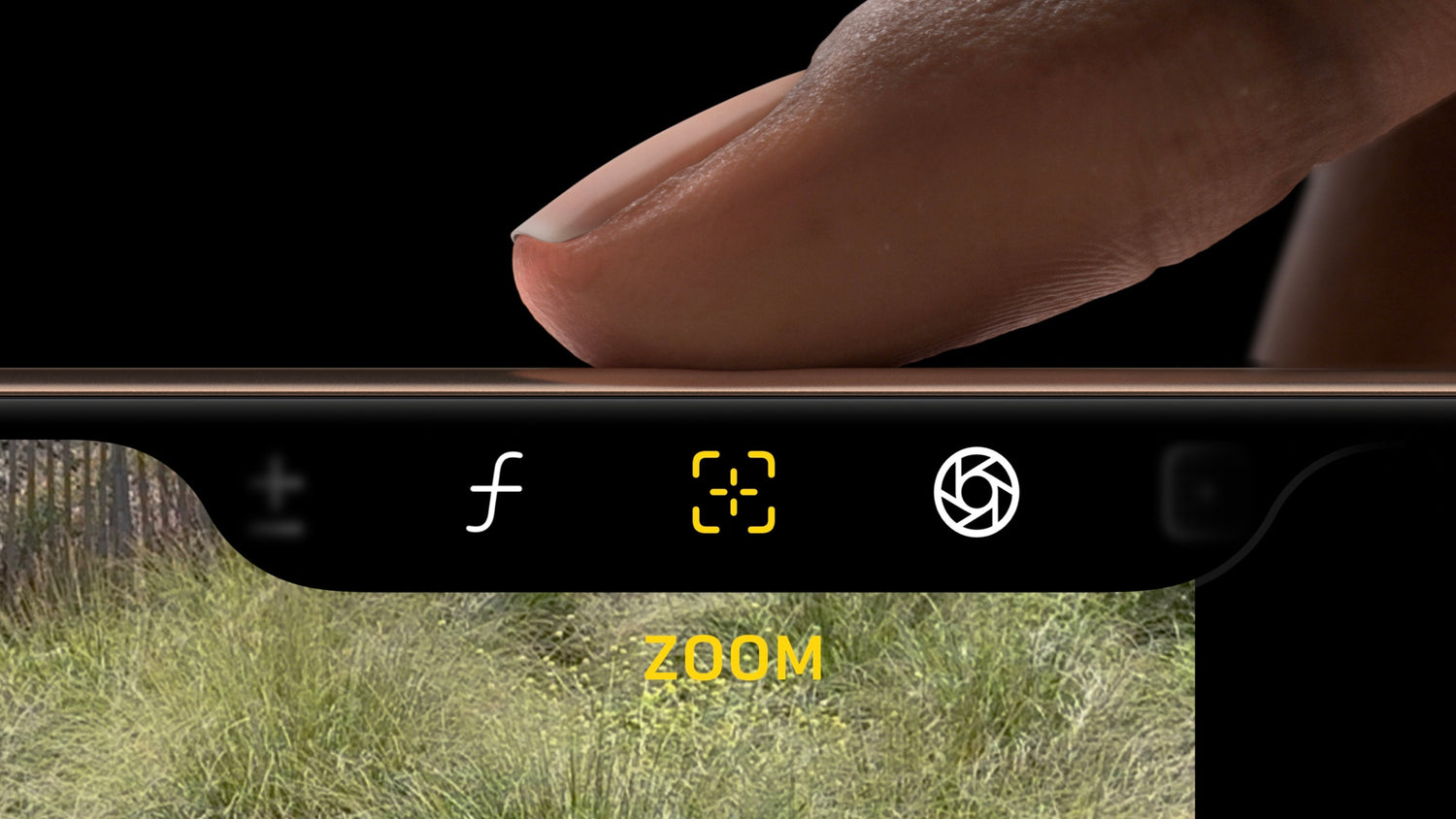What Is the Capture Button?
The iPhone 16 Capture Button, also known as the Camera Control Button, is a specialized feature designed for seamless photography and camera operation. Located on the right side of the device, this button offers a tactile experience similar to that of professional DSLR cameras.
Thanks to its built-in tactile switch with haptic feedback, the Capture Button mimics the sensation of a physical click, enhancing user interaction. It also features capacitive touch sensing for gestures and a force sensor to differentiate between light and firm presses, making it versatile and intuitive for various camera functions.

How Does the Capture Button Work?
Quick Access to the Camera
With a single press of the Capture Button, the iPhone’s Camera app launches instantly, ensuring you're always ready to capture the moment.
Effortless Photo Capture
A simple click of the Capture Button snaps a photo, replicating the tactile sensation of a traditional camera.
Smooth Video Recording
For QuickTake videos, simply press and hold the button while in Photo mode—no need to switch modes. If you're already in Video mode, a single press will start recording.
Intuitive Zoom Controls
Zooming has never been easier. Swipe left or right on the Capture Button to zoom in or out while framing your shot or recording video.
Settings at Your Fingertips
A light double-tap on the Capture Button brings up an on-screen menu overlay.
Customize the Capture Button
The Camera Control feature on the iPhone 16 is highly versatile, offering options to launch compatible third-party apps like Halide Camera or Snapchat, use Apple’s Magnifier tool, access the built-in QR code scanner, or simply keep it disabled. To customize this functionality, navigate to Settings > Camera > Camera Control. From there, select your preferred action: Camera, Code Scanner, Magnifier, or None.
You can also modify how the capture button operates. Choose between a single-click or double-click action to open the default camera app. To do this, go to Settings > Camera > Camera Control and set the click preference under the respective options.
Fine-Tune Camera Control with Accessibility Settings
For more granular adjustments, head over to Settings > Accessibility > Camera Control. Here, you’ll find settings to refine the amount of force needed for light and hard presses:
- Light Press Sensitivity: Choose how much pressure is required for a light press to register. Test the setting directly within this menu.
- Double Light-Press Speed: Adjust the time window for registering double presses by moving the slider left or right.
If you prefer not to use certain gestures, such as light press adjustments, you can disable them by toggling off Show Adjustments. Additionally, if you find Camera Control interfering with other app gestures, you have the option to turn it off completely by switching off Camera Control in the settings.
Benefits of the Capture Button
- Instant Camera Access: A quick press of the button instantly launches the camera app.
- Enhanced Zoom Control: Swipe gestures on the button make zooming seamless during photo and video capture.
- Customizable Settings: Adjust features like exposure, depth, and zoom directly via the button.
- Efficiency: The button remembers your last-used setting, saving you time during your next shoot.
Pairing the Capture Button with phone case
To fully leverage the iPhone 16's Capture Button, consider using the phone case with Capture Button. This case is designed to complement the button's functionality while providing superior protection and style. Made from premium materials, it ensures durability, comfort, and precise interaction with the Capture Button.
Why Choose OTOFLY Silicone Case?
Our iPhone silicone case with Capture Button features a sleek design that enhances the tactile experience of the Capture Button. Its ergonomic construction ensures easy handling, while the soft silicone material provides excellent grip and shock absorption. This case not only protects your device but also optimizes your photography experience.
FAQs about the iPhone 16 Capture Button
1. What is the Capture Button on the iPhone 16?
The Capture Button is a versatile camera control feature that combines touch gestures and physical pressing for enhanced functionality, making photography more intuitive and efficient.
2. Can I customize the Capture Button's actions?
Yes, the Capture Button can be customized to perform different actions, such as launching third-party apps or adjusting camera settings like exposure and zoom.
3. Why should I use a Silicone Case with Capture Button?
A Silicone Case with Capture Button not only protects your iPhone but also enhances the tactile feedback and usability of the Capture Button, ensuring a seamless experience.
4. Where can I buy the Silicone Case with Capture Button?
You can purchase it directly from our website. Click here to explore our silicone case collection!