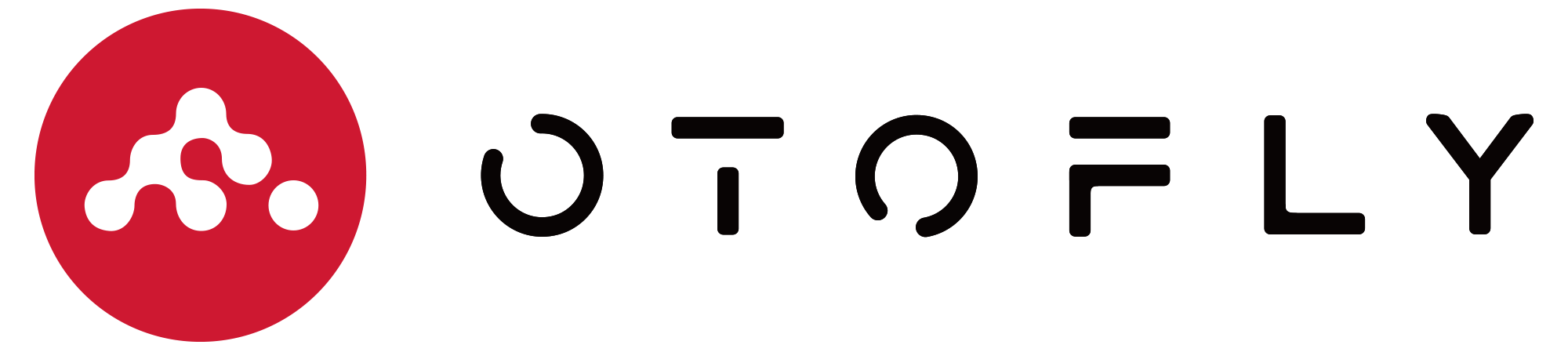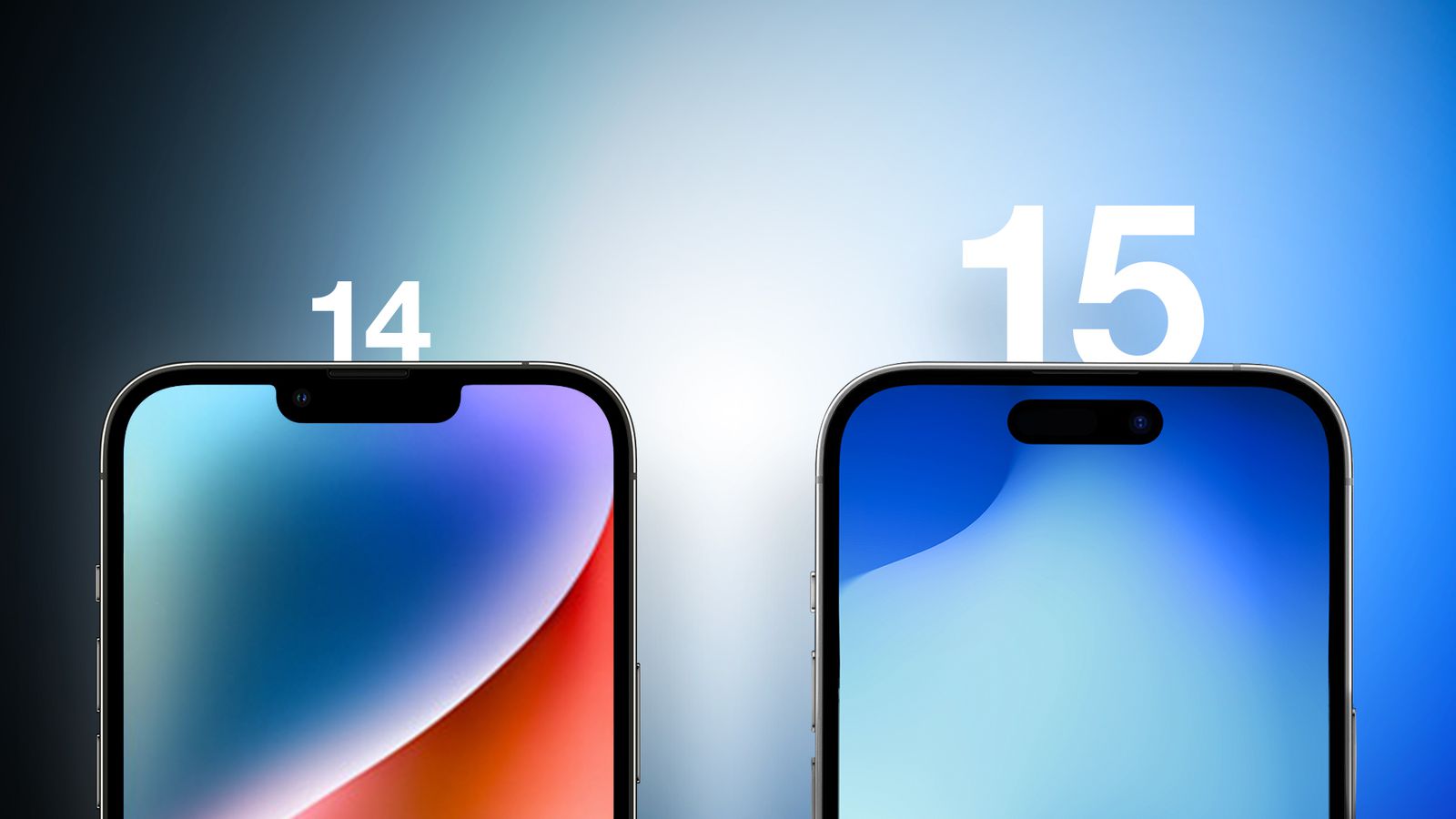As a companion device of iPhone, Apple Watch can provide us with many convenient services, such as receiving notifications, monitoring health conditions, etc. However, sometimes we may encounter Apple Watch not connecting to iPhone, which will not only cause Apple Watch not working properly but also affect our experience.
The "iPhone not connected" logo at the top of the Apple Watch dial is the biggest sign that the watch is not working, a red icon that looks like an iPhone with a line through it, usually displayed when the iPhone is out of range of the watch. You'll notice interruptions to iPhone-dependent services, l such as push notifications or Internet-dependent requests (weather, news, etc.) that seriously impact our experience. So what should we do if our Apple Watch cannot connect to iPhone?
1. Check Bluetooth Connection
Apple Watch connects to our iPhone via Bluetooth, and if there is a problem with Bluetooth, it may lead to failure to connect. Therefore, we can solve the problem by checking the Bluetooth connection. First, open the Control Center of your iPhone and make sure Bluetooth is turned on. Then, open Settings > Bluetooth and check if it is connected to Apple Watch. if it is not, then try to reconnect it once again.
2. Check Wi-Fi Connection
If we are using Wi-Fi connection, then it may also affect the connection of Apple Watch. We can check if the Wi-Fi is turned on and connected to the network in the Control Center of iPhone. If not, we can try to reconnect the Wi-Fi or switch to a mobile network connection.
3. Reboot the Device
If none of the above methods can solve the problem, then we can try to restart the device. First, we can try to turn off the Apple Watch and then turn it back on. If the problem persists, we can also try to turn off the iPhone and then turn it back on. Usually this method can solve some of the more common connectivity issues.
4. Update System
If the Apple Watch connectivity issue persists, then we can try to update the iOS and watchOS. Sometimes connectivity issues can be caused by incompatible system versions. On iPhone, we can open Settings > General > Software Update to check if there is a new system update available. On Apple Watch, we can open Settings > General > Software Update to check if there is a new watchOS system available.
5. Restore Factory Settings
If none of the above methods can solve the problem, then we can try to restore factory settings. This method can clear all the data and settings so that it can solve some of the more serious problems. On iPhone, we can open Settings > General > Reset and select "Erase All Contents and Settings". On Apple Watch, we can open Settings > General > Reset and select "Erase All Contents and Settings".

Apple Watch not connecting to iPhone is a relatively common problem, but usually we can solve this problem through the above methods. If the problem persists, we can contact Apple's official customer service or go to the Apple Store for further checking and fixing.