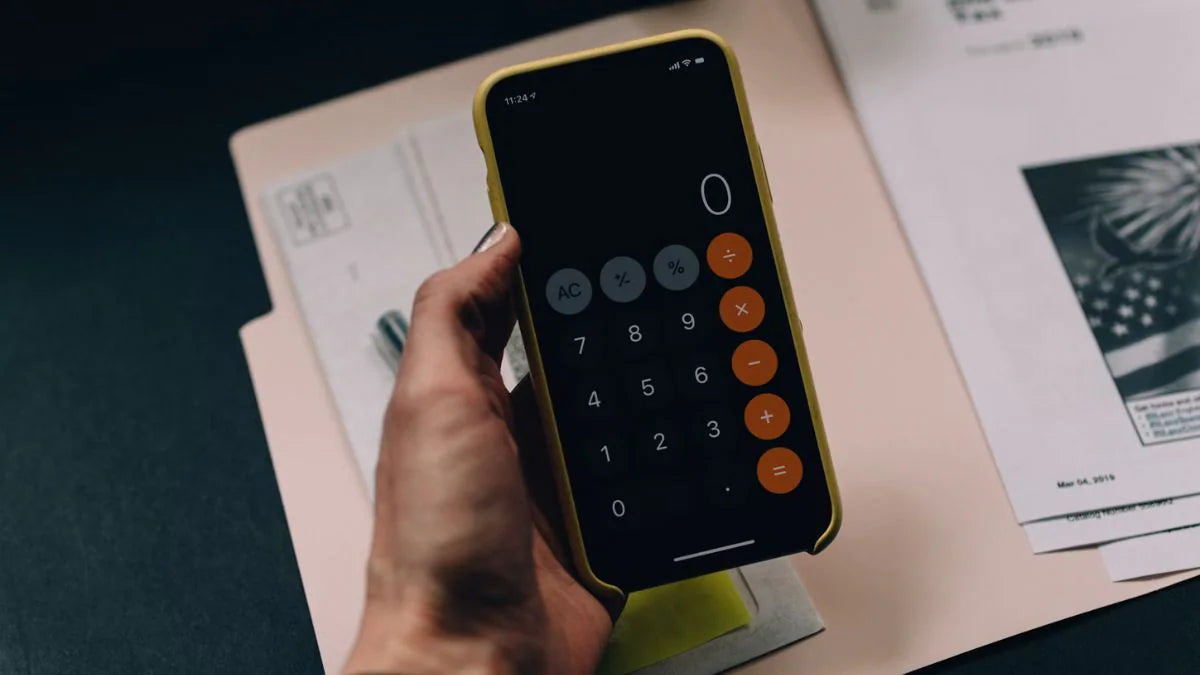Apple Watch is not only a time keeper, but also a reflection of someone’s personality and taste. A personalized watch face can undoubtedly give your Apple Watch a new look and become a focal point on your wrist!
This article will detail how to change Apple watch face and provide some tips on how to personalize your watch face.
Also: See Apple Watch bands and Apple Watch cases on OTOFLY to learn more.
What is the watch face?
Before we get started, you need to understand what the watch face is. The watch face is not only an interface to display time, it can also display various information, such as weather, schedule, health, etc.
Apple Watch provides a variety of built-in watch faces, most of which you can customize, such as Nike Digital, Pride Threads, snoopy Apple Watch face, etc. Users can choose and customize them according to their personal preferences and needs, whether it is cute Apple Watch faces or cool Apple Watch faces.

How to swap faces on your Apple Watch
Changing the watch face on an Apple Watch is a straightforward process. Here are the steps you can follow:
- Raise to Wake:
Wake up your Apple Watch by tapping the screen or raising your wrist.
- Tap the Display:
Tap on the watch face to enter the watch face selection screen.
- Customize:
Press firmly on the watch face (Force Touch) to access customization options.
- Choose a Watch Face:
Swipe left or right to browse through the available watch faces. You can select from the default watch faces or ones you've downloaded from the App Store.
- Customize Further:
Once you've chosen a watch face, you can customize it by tapping on the elements you want to change, such as the color, complications (additional information displayed on the watch face), and more.
- Set as Current Watch Face:
After you've made your selections, press the Digital Crown to set the new watch face as your current watch face.
- Exit Customization Mode:
If you're done customizing, press the Digital Crown again to exit customization mode and return to your watch face.
That's it! You have successfully changed the face of your Apple Watch. Repeat these steps anytime you want to switch to a different watch face.
Custom Apple watch faces

Many of the watch faces on Apple Watch can be customized. Here are some common customization options:
- Colors: Most watch faces allow you to change the color theme to match your personal style or mood.
- Complications: Complications are widgets that appear on the watch face that provide extra information, such as weather, schedule, heart rate, and more. You can add or change these features as needed.
- Watch face styles: Create your own collection of custom faces - even variations of the same design.Some watch faces, such as New Watch Faces or Artists offer different layout or style options.
Using third-party watch faces
In addition to the built-in watch faces on Apple Watch, you can also download and use third-party watch faces. Here are the steps to add a third-party watch face:
- Search in App Store:
Open the App Store on your iPhone and search for apps that offer Apple Watch faces.
- Download and install the app:
Select your favorite watch face app, download and install it on your iPhone.
- Sync to Apple Watch:
After installation is complete, open the Apple Watch app and sync the selected app to your watch.
- Apply patch (if required):
Some third-party watch faces may require a patch to work properly. Follow the instructions in the app to download and install the patch.
- Restart Apple Watch:
After installing the patch, restart your Apple Watch to ensure everything is working properly.
- Select and sync watch faces:
Open the third-party app on Apple Watch, browse the available watch faces, and follow the instructions of the app to sync to your watch.
Tips for personalizing watch face
- Use photos as watch faces: You can set your favouritephoto as the background of the watch face to add a personal style to the watch.
- Create multiple watch faces: Create multiple watch faces for different occasions or moods, and quickly switch between them as needed.
- Use watch face shortcuts: Use shortcuts to quickly access frequently used apps or features.
With the steps above, you can easily change and personalize your watch face, making it a stylish accessory and a practical tool in your daily life. Don't forget to explore new Apple watch faces and customization options to keep your watch fresh and personalized.
Please note that not all watch faces are available in all regions or on all models. To see the latest set of watch faces, make sure your device is running the latest version of watchOS.