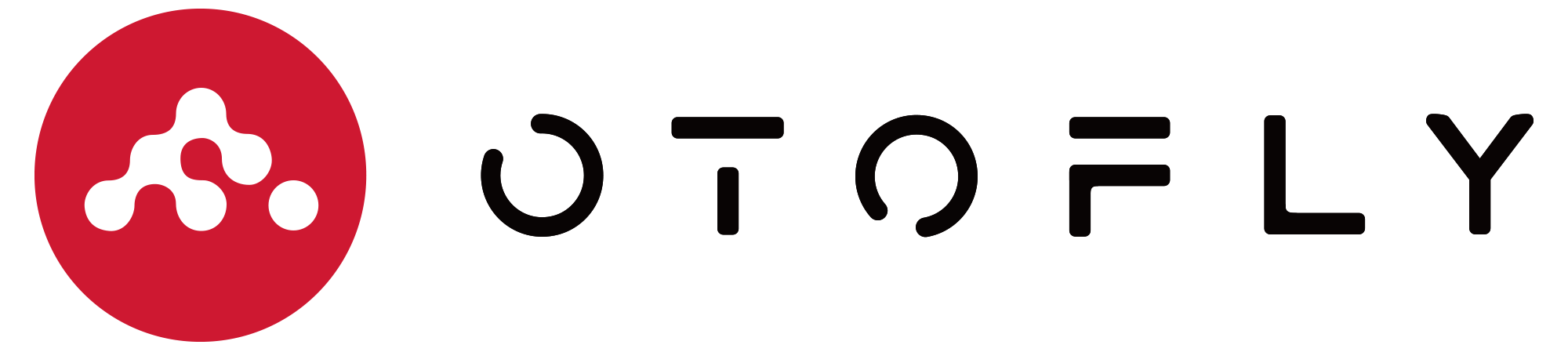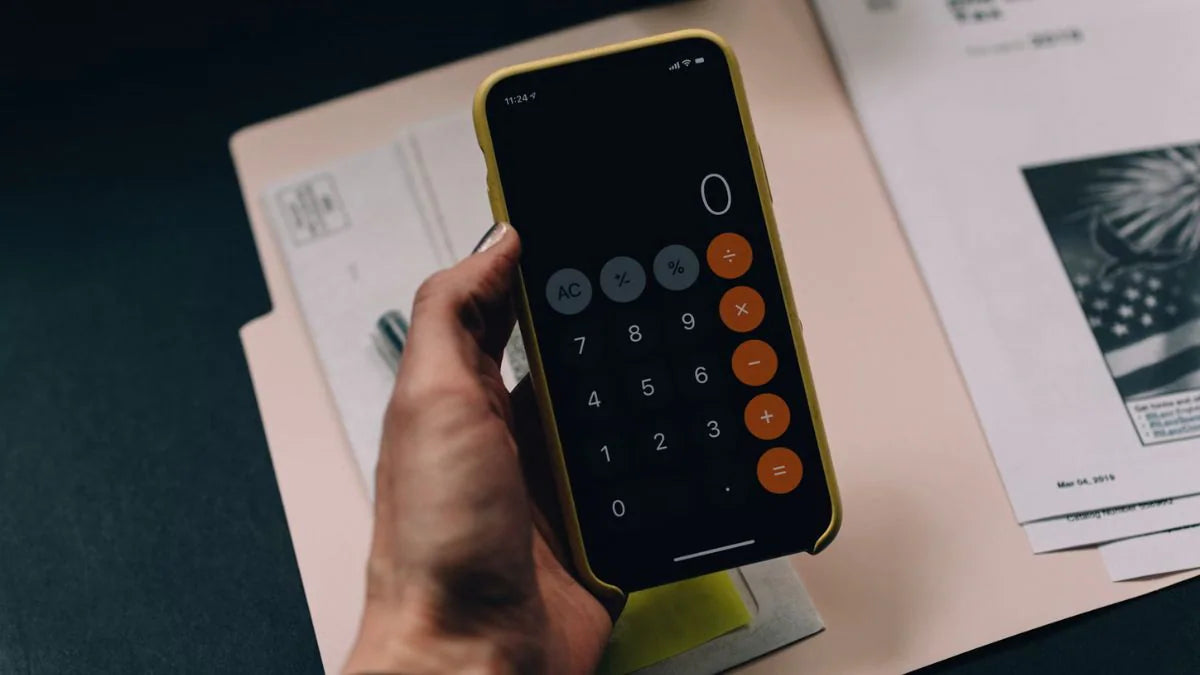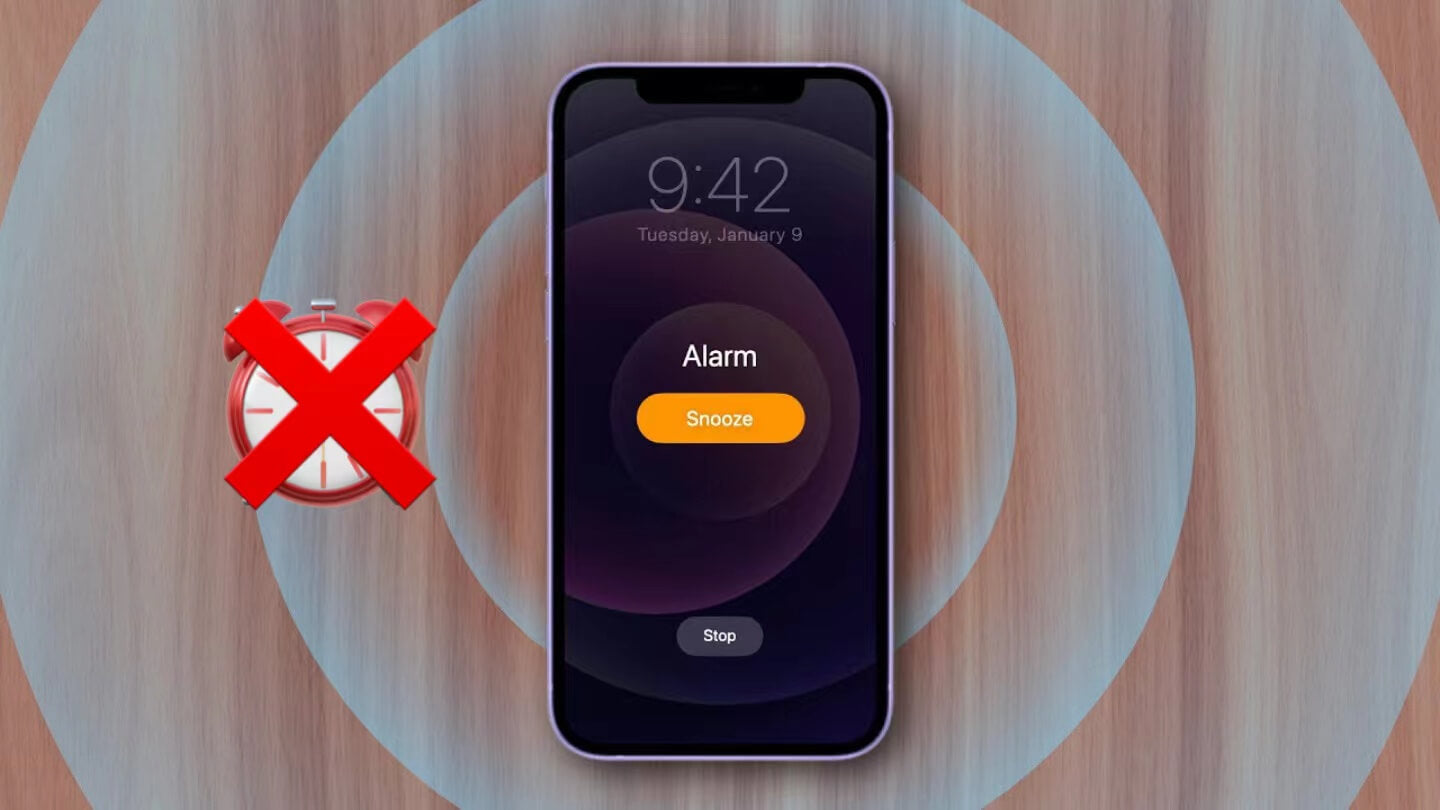Calculator is one of the most impressive new features of iOS 18, with a redesigned interface, more intuitive and easy way to operate, and many convenient and practical calculator features, allowing users to solve all kinds of calculation problems.
Let's take a look at the upgraded Calculator app on iOS 18 and some tips of how to use the convenient new features of the iOS 18 Calculator.
The new Apple Calculator app maintains the original simple design style in appearance, although it looks very similar to the previous version, the operating logic is somewhat different.
Full Expression
First of all, the iOS 18 Calculator app will display the full calculation process, which can avoid the worry of typing wrong numbers in the past. After pressing "=", the full expression will be displayed above the answer, and you can re-edit by clicking on the formula.

A New Way to Delete
The All Clear (AC) button on iOS 18 Calculator app now also includes a delete feature, which changes to a delete button when you enter a number. You can delete numbers by tapping the new Delete key and long pressing can directly reset to zero.

Calculation History
How to see calculator history on iPhone? Furthermore, a new button appears on the three lines at the upper left of the interface is the history feature, which allows you to view your calculation history by tapping on it, or by swiping right on the Calculator for a quick view.
It's not just a simple record, you can also recalculate the formula. Long press the record to copy the expression or answer separately, or delete it directly.

Scientific Calculator for Portrait Mode
With the basics out of the way, let's move on to some of the new science features of the Calculator app. Instead of rotating your iPhone, you now can tap on the calculator icon in either orientation to bring up the scientific calculator.
In addition to landscape operation, the iPhone scientific calculator now supports portrait orientation, making the experience closer to that of a physical scientific calculator.
Math Notes Makes Calculating Math Problems Easy
Click the calculator icon at the bottom left and select "Math Notes" to jump to the note page, and add a new note to enter formulas and perform calculations.
As long as you enter a full mathematical expression (no matter straight or horizontal), the iOS 18 Calculate app will automatically calculate the answer for you, such as ordinary addition, subtraction, multiplication, division, trigonometry, and equations.
- Open up the Calculator app.
- Tap on the calculator symbol at the bottom left of the app.
- Select Math Notes.
- Tap on the new note symbol at the bottom right of the display.
- Start your calculations.
The handwriting calculation that Apple demonstrated on the iPad during the WWDC 2024 keynote is also available on iPhone Calculator app.
Tap the pen in the Markup toolbar and write an equation in Notes, and the new Calculator will recognize the equation and presents the answer in a way that mimics your handwriting. Due to the smaller screen of the iPhone and the inability to write with Apple Pencil, the experience of handwriting calculation is slightly worse.
After testing, it is found that all the calculations can be done as long as the writing is not too sloppy. You can also manually color the expressions to make it more visually visible to read.
Unit Conversion
In addition, the Calculator app on iPhone now has a new Convert option supports unit conversions for length, weight, currencies, and more. When using Math Notes, you can do unit conversions. Just type in what you want to convert, for example, if you type in 10 kilograms to pounds, the result will automatically generated.

Here's the full conversions that are supported:
- Angle
- Area
- Currency
- Data
- Energy
- Force
- Fuel
- Length
- Power
- Pressure
- Speed
- Temperature
- Time
- Volume
- Weight
The above is the introduction of the new features of iOS 18 Calculator app. You don’t need to download other calculator apps, just use the new Calculator app on iPhone. It is recommended that you experience it after upgrading to iOS 18.