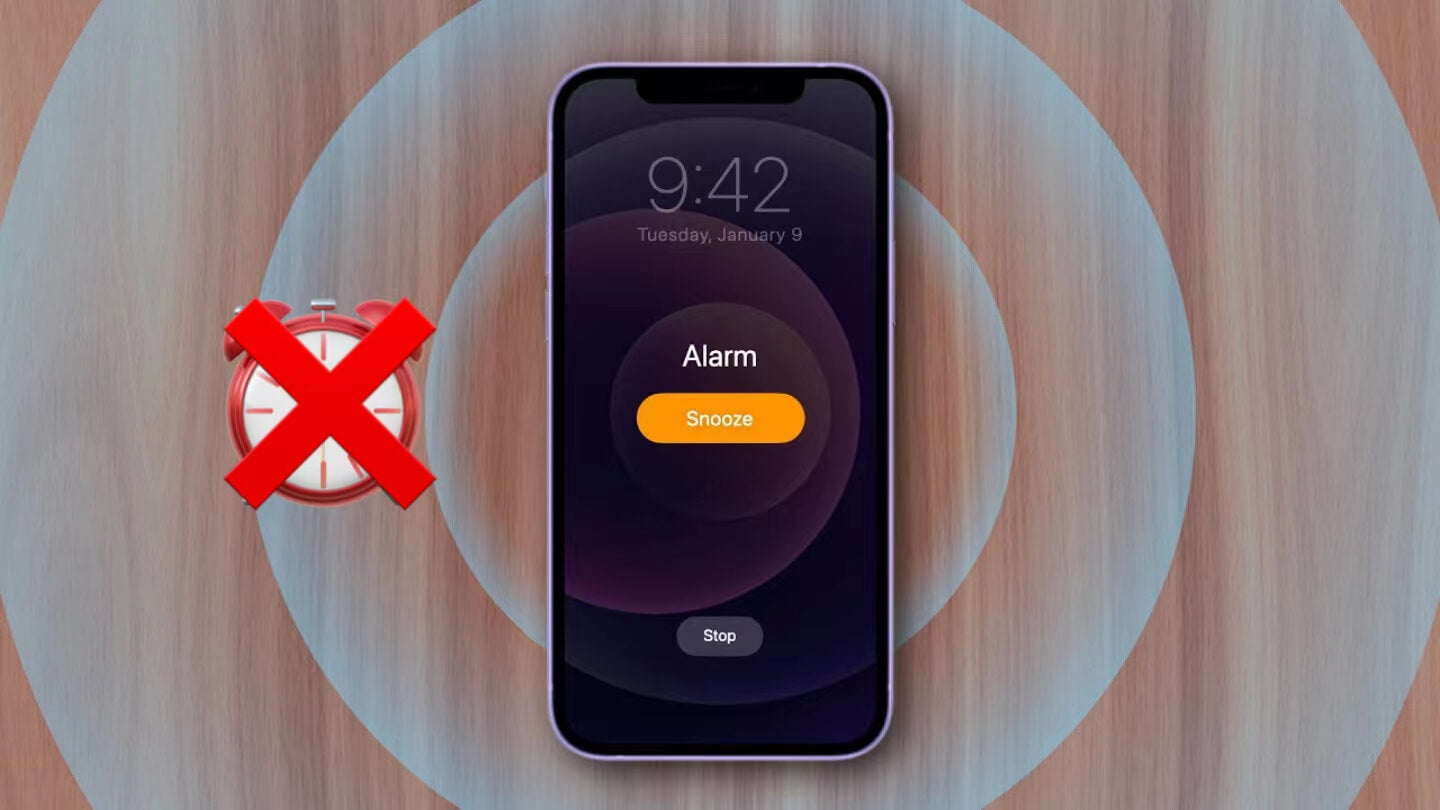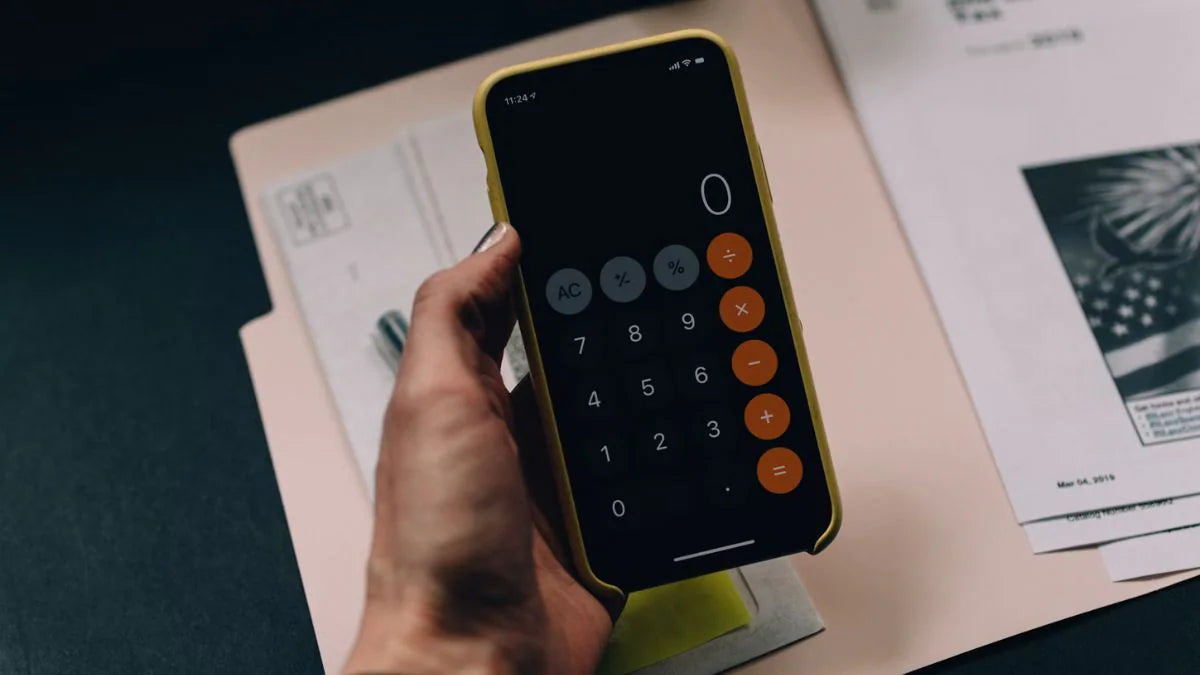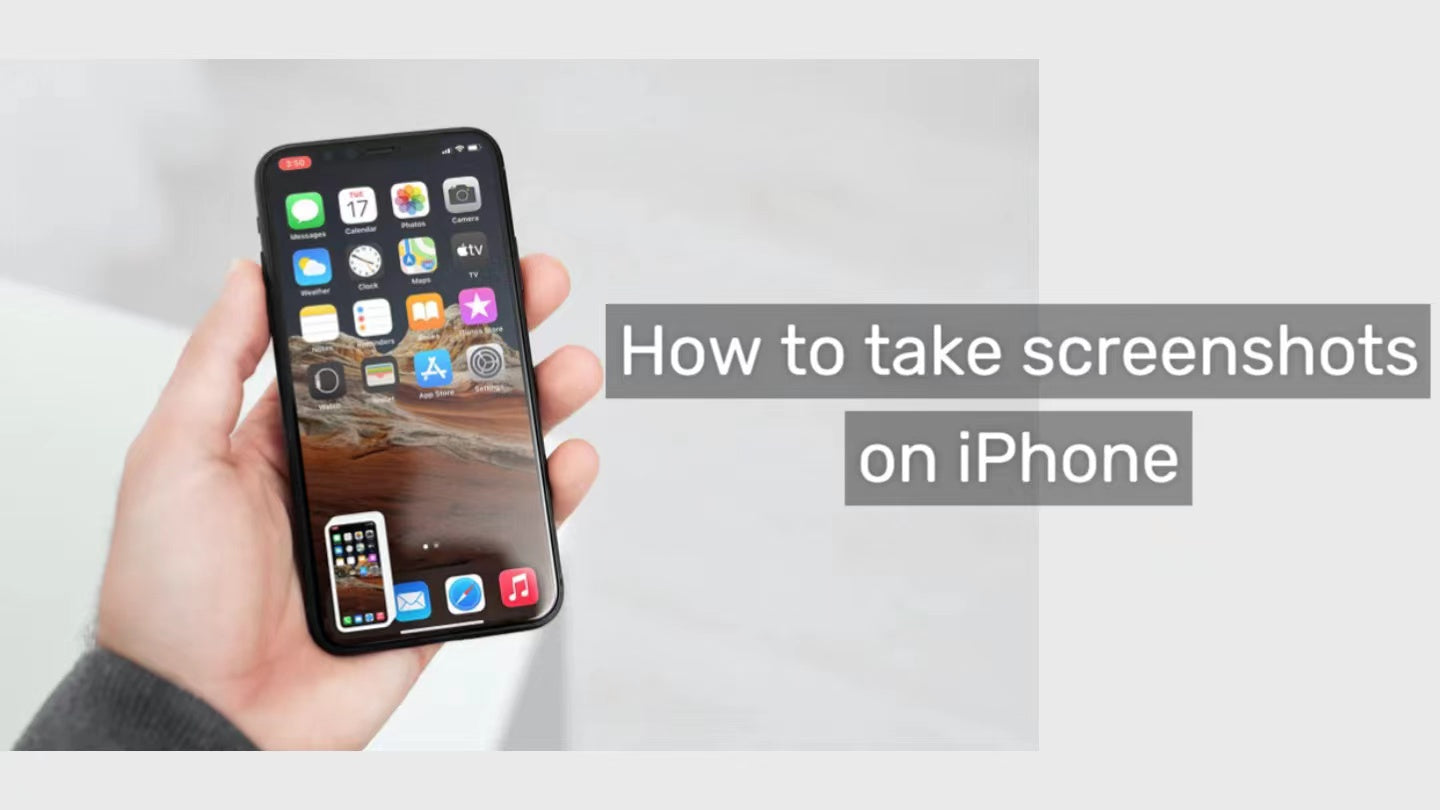In the past, some users have encountered the problem of Apple iPhone alarm not going off. Although Apple has confirmed that there is an issue with iPhone alarm not ringing, there is no update to fix it. Today we will share with you 6 ways to get the alarm work again on your iPhone.
Welcome to share more solutions you know in the OTOFLY comments section.
6 Ways to fix alarm not going off on iPhone

If you can't wait for Apple to fix your iPhone alarm, or are worried about being late for work or class, here are a few things you can do.
1. Turn off Change with Buttons
If you've turned on Change with Buttons in Sounds & Haptics in your iPhone's Settings, it may happen that you want to turn down the sound of the music and at the same time turn down the sound of your ringtone and alarm. If you often encounter the problem of the alarm not ringing, it is recommended to turn off Change with Buttons first and make sure your ringtone volume is turned up to the maximum.
This is also the solution that Apple Support suggests to users who find that their alarms aren't ringing. If you don't want to turn off Change with Buttons, just make sure the ringtone is set to the loudest before you go to bed.
2. Toggle off Face ID
Some iPhone users have reported that the face recognition feature may cause the alarm not to go off. If you place your iPhone next to your bed and the alarm rings when it recognizes your face, the volume will reduce to almost 0, which will cause the alarm to not go off. If you don't need this feature, you can turn off the Face ID by following the steps below.
- Go to Settings, then tap Face ID & Passcode.
- Enter your passcode.
- Toggle off Face ID for each suggested action.
3. Disconnect any Bluetooth devices
If your iPhone device is connected to a Bluetooth device or headset, it can also cause your iPhone alarm not to play the sound through the speaker, which can also lead to the mistaken belief that the iPhone alarm won't go off.
You can find Bluetooth in Settings and check if there are any Bluetooth devices connected, and if so, tap to disconnect or simply remove the headset from the device.
4. Check the iPhone alarm volume and sound
Sometimes, you may accidentally press the button and cause your iPhone to have an alarm set but no specified ringtone. It is recommended that you first check whether the turned-on alarm has a set ringtone to avoid the misunderstanding that the alarm time is up but there is no sound.

To set the iOS alarm tone, perform the following steps:
- Open the Clock app.
- Tap the Alarms tab.
- Tap Edit in the top right corner.
- Select the alarm you want to edit.
- Tap Sound.
- Scroll through the list of alarm sounds and select one.
- If you want to use a different tone, you can tap Tone Store under the Songs heading.
- In the iTunes Store, you can browse by category or search for a specific song or artist.
- Tap a tone to preview it or see more information.
5. Ensure you’ve set the correct alarm
Usually, as soon as you turn on the Sleep Focus, it will automatically add a wake up alarm to the clock, which may cause the alarm you set yourself not to go off. You can check if the alarm is turned on or adjust the wake up time from the Clock App. Usually, you can reset the alarm to normal after resetting it.
6. Update iOS
Although Apple hasn't officially solved the iPhone alarm not ringing bug yet, each time the iOS system update will fix some problems with the iPhone. Try upgrading your iOS to the latest version and use the Clock app again to check if the problem of the alarm not going off still exists.
In addition to the above solutions, you can try the last two ways below if you still can't solve the problem.
- Restart your iPhone.
- Reset your iPhone.