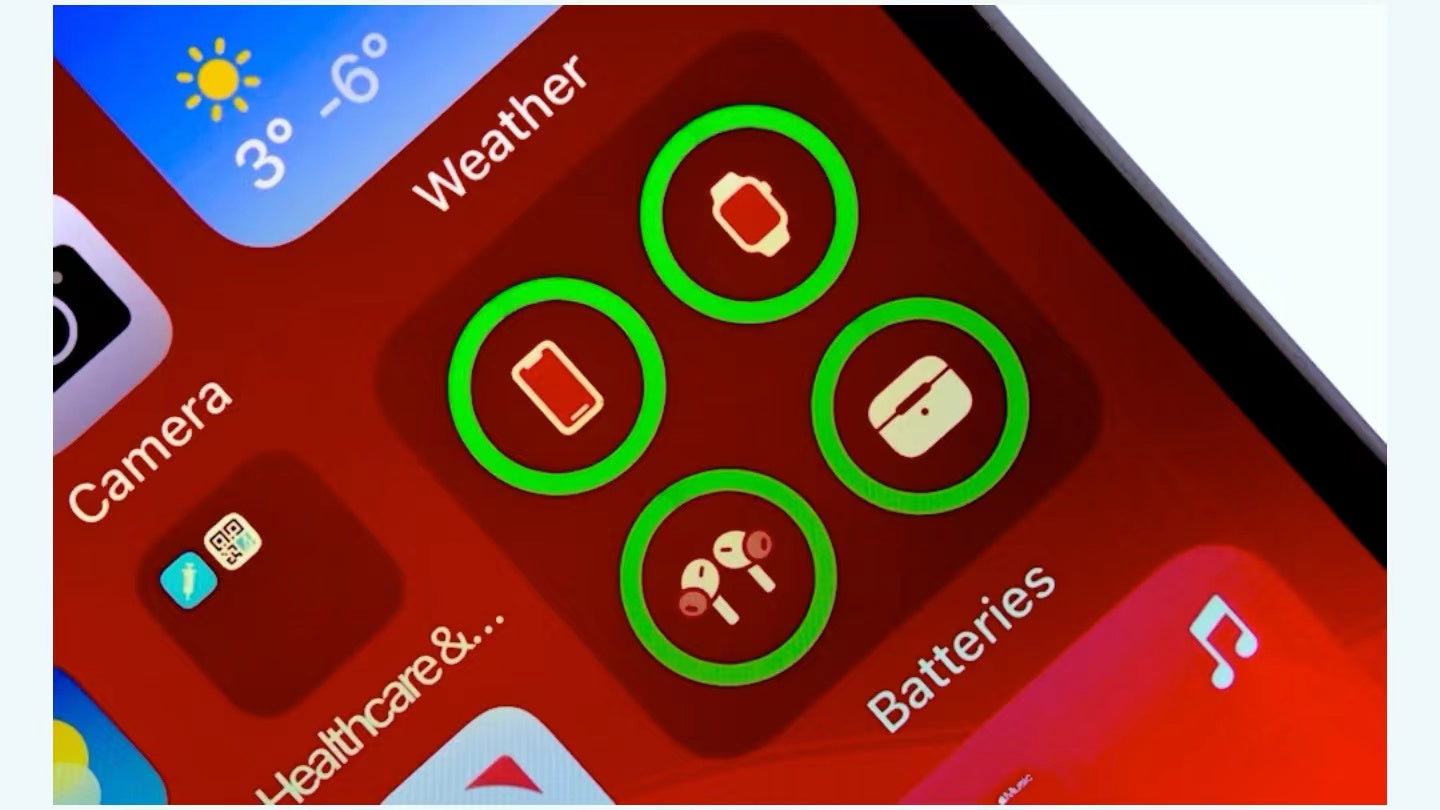If you're like me, you always have AirPods with you whether you're working out, commuting, or just relaxing at home. What I love most about them is that they last a long time on a single charge.
Even though AirPods have a long battery life, it's still important to check their health from time to time. After all, you don't want to be stuck with your AirPods when you need them the most! Here's how to check the health of your AirPods battery.
How to Check AirPod Battery with Siri
The easiest and quickest way to know the battery level of your AirPods is to ask Siri. Siri can tell you the battery status of your AirPods through a quick voice prompt. You can ask "What's the battery level of my AirPods?" and Siri will instantly answer you with the current battery percentage of your AirPods and tell you if they need charging. This method is very simple, you don't need to turn on other devices, just your voice.
How to Check AirPod Battery Using the Case
Another easy way to get battery level information is to put the headphones in their case and check the status light on the AirPods case.
- Green light:
It means that the charging case is fully charged and the current battery status is very sufficient.
- Amberlight:
When the charging case is not charging, it means that the power is low, and the remaining power is less than a full charge, reminding the user to charge the case immediately. If you are charging the case, the amber light also means that it is charging. When the power is full, it will change to green.
- White light:
The white light is rare and appears when resetting the AirPods charging case or when searching for a Bluetooth device.

How to Check AirPod Battery on iPhone or iPad
We can also use an iPhone or iPad to check the battery status of our AirPods. After connecting the AirPods to your iPhone or iPad, you can check the battery life at any time by following these steps:
- Open the lid of the charging case.
- Hold it close to your iPhone or iPad.
- The current battery status of AirPods will be displayed at the top of the screen.
In addition, you can also check the battery status of AirPods in the battery widget.
- Open your iPhone or iPad and swipe right from the home screen to go to the widget page.
- On the page, select the Battery widget.
- View battery information for all your devices, including AirPods.
How to Check AirPod Battery on Mac
The easiest way to check your AirPods battery level on your Mac is to go to Bluetooth Settings. Once you've connected the AirPods to your Mac, simply click the Bluetooth icon on the menu bar, then hover your cursor over the AirPods, and it will display the battery percentage.

How to Check AirPod Battery on Android
Although AirPods work with Android devices, AirPods are an Apple product and some features are only work on Apple devices. Therefore, if you're using AirPods on Android, there is no built-in battery check. Instead, you'll have to install third-party apps.
How to Check AirPod Battery on Apple Watch
You can also check your AirPods battery on your Apple Watch. It works similarly to the iPhone.
- Make sure your AirPods and Apple Watch are connected.
- Open the Control Center on your watch.
- Click the Battery Percentage icon.
- View the battery level of all connected devices.

To sum up, there are a number of ways we can easily keep track of AirPods' battery life. By using iPhone, iPad, Apple Watch, or Siri, you can know the battery status of AirPods anytime and anywhere. Hope these methods are helpful!