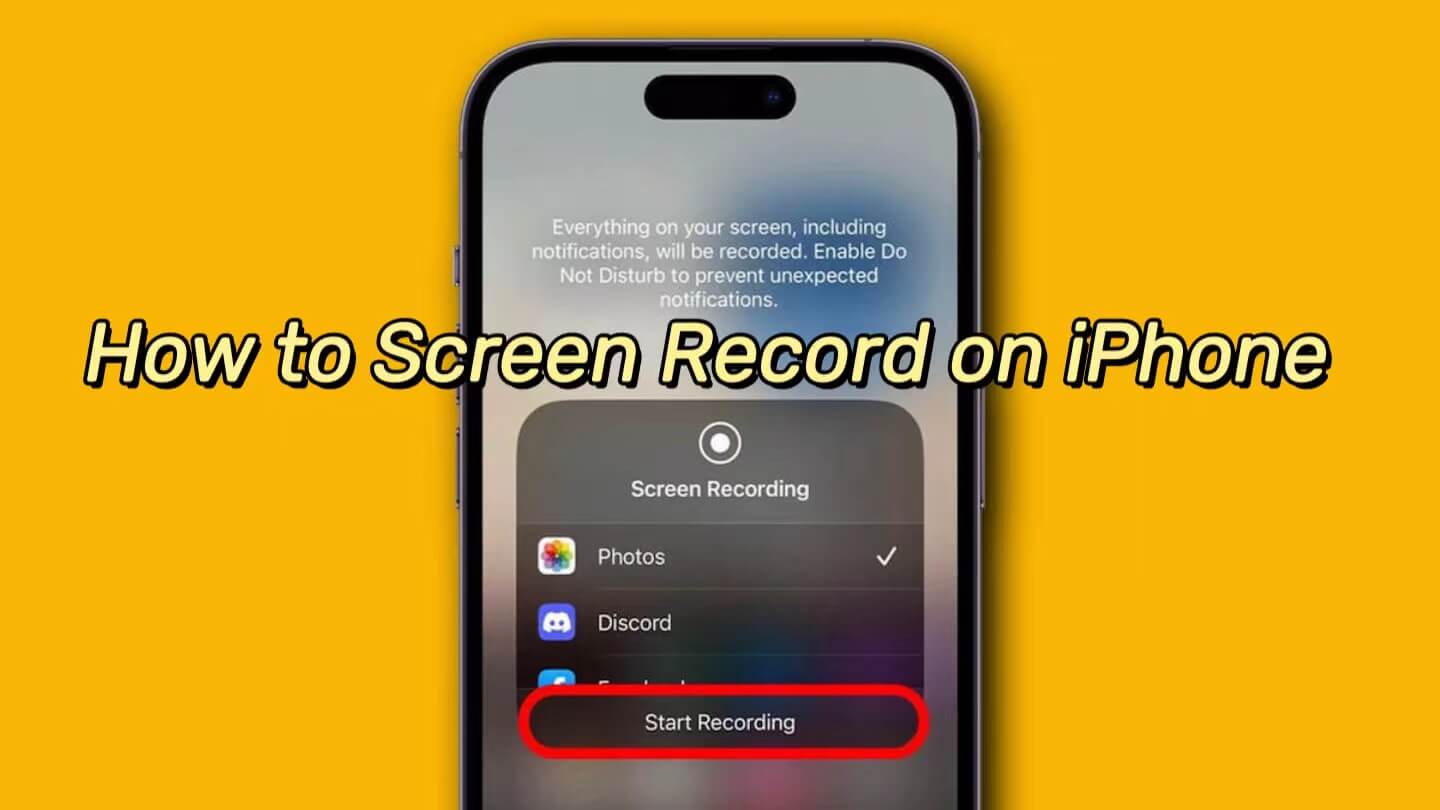Remember the cool feature of eye control on Apple Vision Pro? In fact, Apple has also added a similar eye tracking feature in iOS 18 and iPadOS 18, which allows users to control iPhone and iPad with their eyes, providing users with mobility difficulties or physical disabilities more convenient way to operate their devices.
If you need to know how to use the new iOS 18 eye tracking feature, you can go through this tutorial.
Compatible iPhone models
The iOS 18 eye-tracking feature is realized through the iPhone's front-facing lens with AI machine learning. Apple didn't specifically say that only models equipped with Face ID will be available. Therefore, it is speculated that the iOS 18 eye tracking feature has no model restrictions and can be used as long as it is updated to iOS 18. However, if Apple has further details of eye tracking device in the future, we will update the information.
Once you update your iPhone to iOS 18, you will be able to find the “Eye Tracking” in “Settings” > “Accessibility”.
How to set up and use the new Eye Tracking feature on iPhone
Set-up and Calibration
To ensure accuracy, here are two suggestions before setting up iOS 18 eye tracking:
- Be in a well-lit environment where the front-facing camera can see your face clearly.
- Place your iPhone on a stable table and hold it about 1.5 feet away from your face.
When you tap to turn on eye tracking, it will be calibrated first, and the screen will prompt you to follow the dot on the screen.
Then 10 dots will appear on the screen in order. Just keep your head still and stare at the dots. Once the calibration is complete, you can start using the eye tracking feature.
When iOS 18 eye tracking is enabled, you'll see gray dots or boxes on the screen, which is how the system determines where the eyeballs are looking. You can try out the accuracy of eye tracking first.
![]()
Dwell Control and Customizing Control
It is recommended to turn on the “Dwell Control”, so that if you stare at the place you want to tap for a short period of time, the system will perform a tap operation for that item, achieving the effect of completely controlling the iPhone with your eyes.
Other complex commands, such as opening the home screen, control center, scrolling pages, etc., can be performed with the small white dot. For example, if you want to use the small white dot to achieve scroll up action, then you just need to stare at the same place on the page, and the Dwell Control will detect it and help you slide the page up.
Of course, while iOS 18 eye tracking is enabled, the screen can still be used with touch, depending on how you want to play with your iPhone. If you want to disable iOS 18 eye tracking, you can turn it off in the Settings, but you'll need to calibrate it again if you want to turn it back on.
Conclusion: Limited but useful
To be honest, iOS 18 eye tracking is quite accurate, but after all, it is an auxiliary feature used to serve people with limited mobility and disabilities. In the process of using the iOS 18 eye tracking, you may find that it becomes very inaccurate as long as you get out of the original calibration, and even may need to be re-corrected.
For most users who usually use their fingers to interact with the iPhone, eye tracking is less useful, but still an interesting idea. Although eye control is not as convenient as using fingers, it can indeed bring a simpler operating experience for people with mobility and physical disabilities.
Also: Phone accessories from OTOFLY.