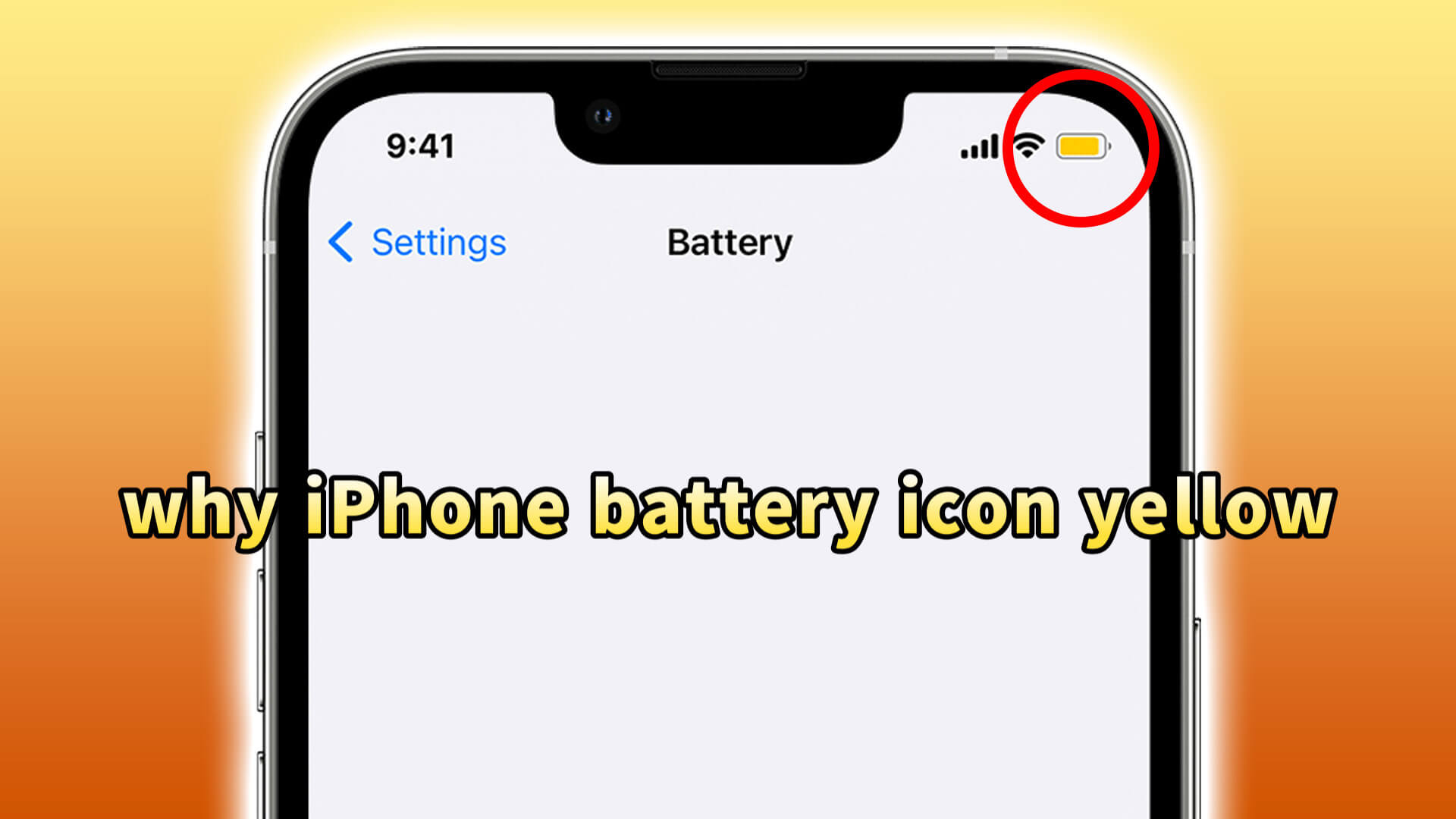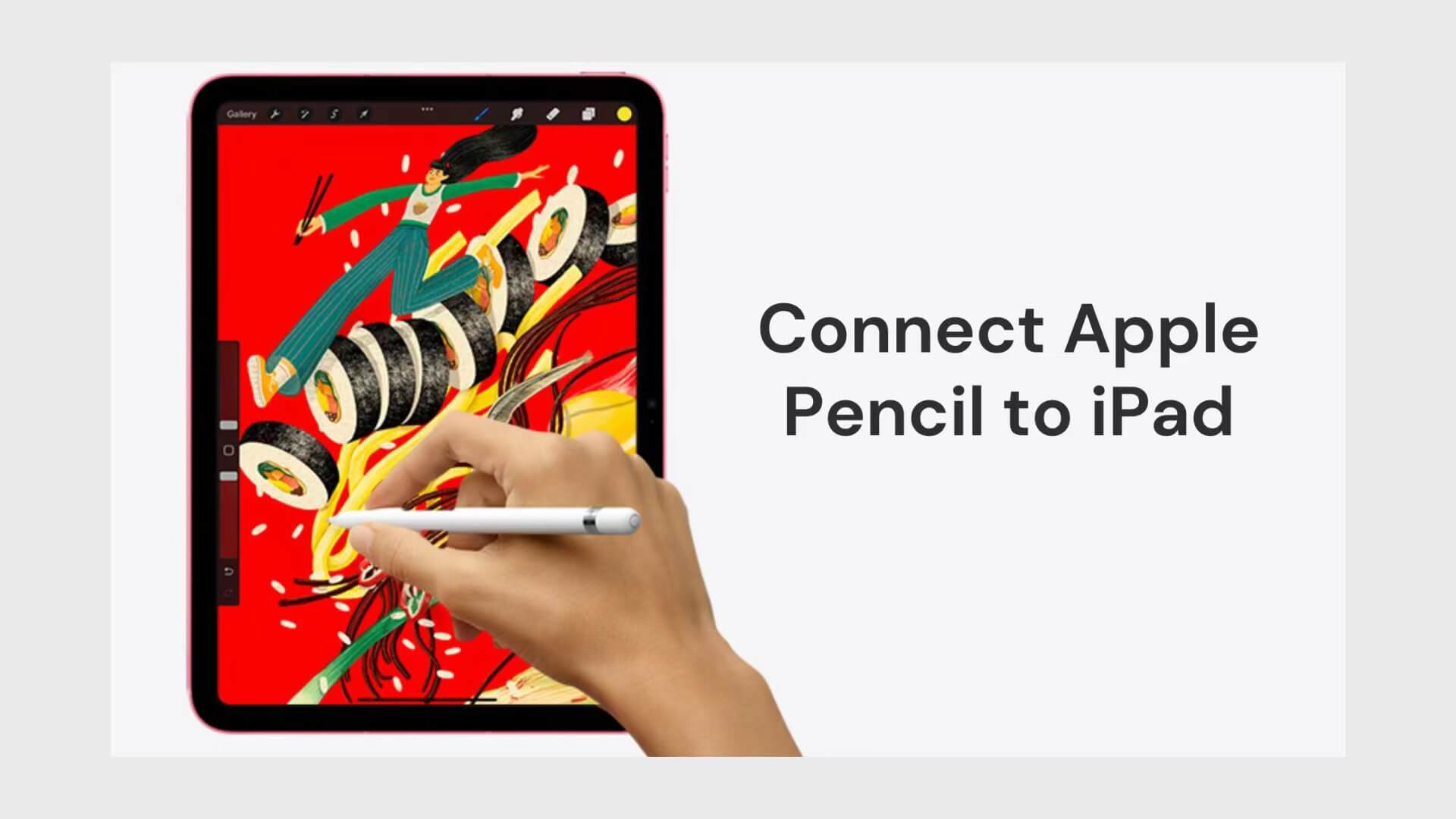When using iPhone, there are many tips that can help you use your device more efficiently and improve the user experience. Do you still remember the iPhone usage tips article introduced before? Yes, we are here again, and this time we will introduce you ten very useful iPhone tips.
Here are some practical iPhone tips:

Using tips for keyboard
- Double Tap for Caps Lock
How many times do you have to tap the Shift key when you are typing a series of capital letters? Don't be irritable, just simply double-tap the Shift key at the bottom left corner of the keyboard to enter multiple capital letters in a row, and click Shift key again to cancel capital input when you're done.
- Use your iPhone’s Keyboard as a Trackpad
Long press the globe or emoji icon at the bottom of the keyboard (if you have three or more keyboards installed, it'll display the globe) to bring up the keyboard mode options. You can freely change the input languages such as English, Chinese, and Japanese, etc.
- Hold the Space Bar to QuickPath
Hold down the space bar and you will see a cursor. Move your finger or thumb to drop the cursor where you want it, and delete or type as needed. As of iOS 13, this feature is also part of the default keyboard. Apple calls it QuickPath
Quicker way to find photos
For users with a large amount of image storage, finding a photo on their iPhone will be a huge undertaking. A quicker way to search is to utilize the Search field.
Swipe down from the middle of the Home screen or lock screen and enter keywords such as sky, red, live, night scene, location or date in the search field. The system will search for related image content globally, greatly improving the efficiency of photo retrieval.
Use Picture-in-Picture on iPhone
How to watch YouTube and chat with friends at the same time? When you watch a video, you can click on the picture-in-picture (PiP) in the upper left corner, at this time the video window is in a suspended state. It's enabled by default on devices running iOS 15.0 and above, as long as background play isn't turned off in the YouTube app. You can also drag or hide the video window to the side, and successfully realize chatting with your friends while watching a video.

Using tips for Calculator
- Hidden Backspace in the Calculator app
If you turn off the Portrait Orientation Lock button on your phone and turn your phone to landscape mode, you'll find a hidden scientific calculator.
- Swipe to Delete Mistakes
Did you know that the iPhone calculator has a delete feature? Simply swipe left or right on the number to delete the wrong input. And long press can also copy the calculation results.
Hide photos from snoopers
Within the Photos app you can easily hide photos you don't want others to see.
Open the Photos, select the photos you want to hide, then tap the share icon — a box with an arrow pointing up and select "Hide". The photos will disappear from your general photo library and the hidden photos can be found in the Hidden Album.
AirDrop is the best way to send images
If you want to transfer photos between your iPhone and Mac but don't want to lose the original quality of your photos, you can use AirDrop on iPhone.
When choosing to AirDrop, select the options in the upper right corner to select all photo data, so that all the original data and editing steps of the photo can be shared with the recipient.
Snag text from photos and video
This feature is perhaps the most amazing. Simply turn on the Live Text, point at the text you want to translate, and the iPhone will automatically recognize and translate it instantly.

Live Text is an iOS feature that extracts editable text from photos and even videos. All you have to do is view the image or pause the video. Click on the small Live Text icon and it will highlight all the text you can copy (tap and hold to copy it). Depending on what your phone can read, you'll get action buttons.
- For example, you can translate foreign languages instantly.
- If itsees a phone number, you can call that number.
- If itsees a URL, it will take you to the website.
Move easily between devices with Handoff
If you need to use your iPad or Mac along with your iPhone, the Apple Handoff feature will be a great convenience for you.
With Handoff, you can start work on one device and continue seamlessly on another. For example, you browse the web or write a document on your iPhone, then switch to your iPad to continue working, and everything stays in sync.
Password-Protect a note
iOS Notes supports encryption, and supports face ID and fingerprint ID. It can be said to be the most secure note app. Just go to Settings, select Notes, and select "Password" to set it. It is recommended to choose a custom password.
Charge your phone much faster
Sometimes you need to charge your phone quickly. What's the fastest way to do that? It's to turn on Airplane Mode. When all data sending and receiving is cut off, your phone will charge faster. Be sure to turn the background light off on your iPhone as well. You'll see how useful this iPhone trick is when you're out playing until your phone runs out of battery and you want to charge it quickly.

iPhone usage tips enhance the user's sense of enjoyment in using iPhone. Have you learned the simple and convenient usage skills? Feel free to share more useful but little known secret iPhone tricks in OTOFLY’s comment section.