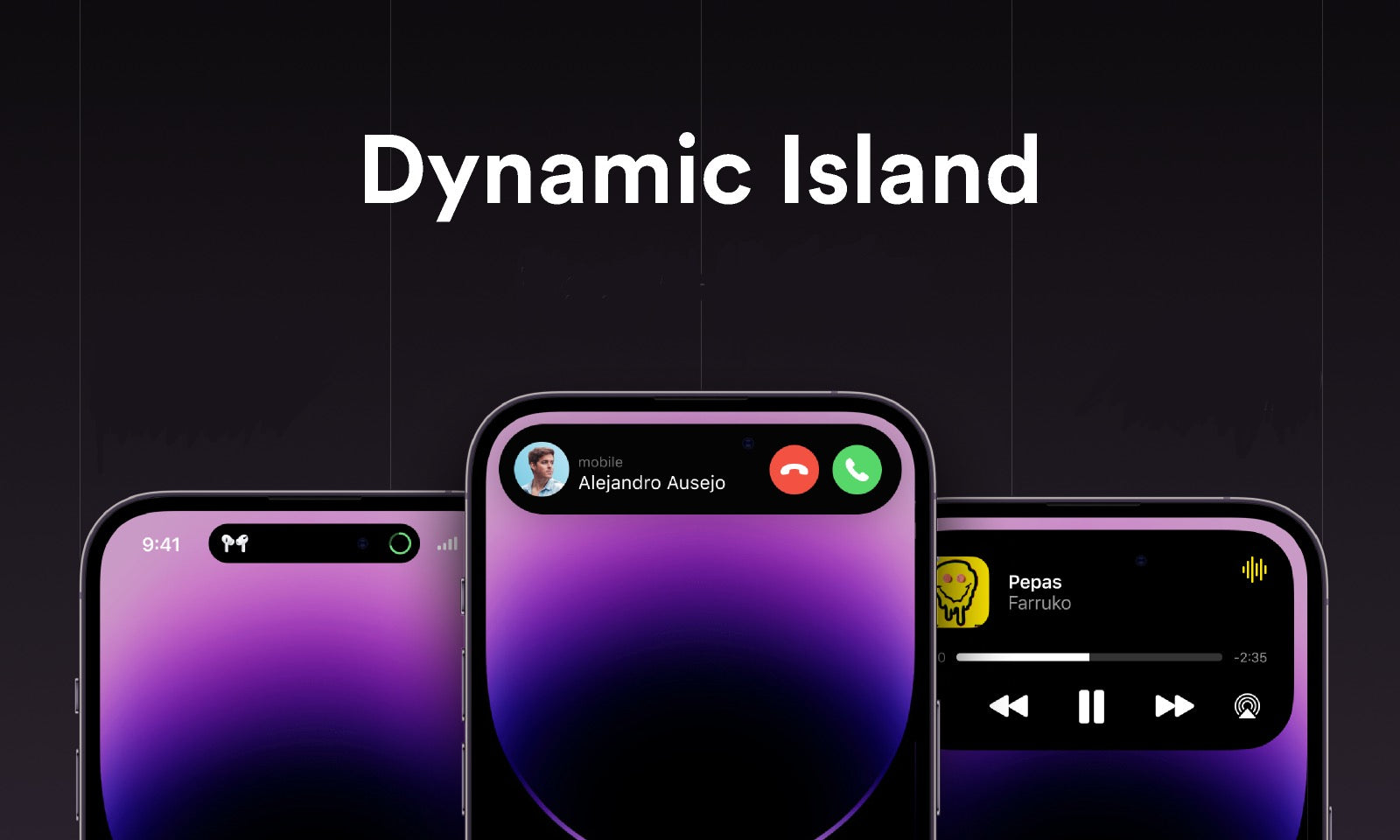Have you ever encountered the problem that your iPhone cannot be charged? Don't worry, in this article, we will provide you with some simple and effective solutions! The problem of not being able to charge can have many causes, but let's start with the most common ones and we hope we can solve your problems.
1. Check your charging cable
First of all, we need to ensure that we are using a properly working charging cable and charger. Charging cables that are used frequently can become damaged, and chargers may also malfunction. Please follow these steps to check:
- Now slowly run your finger along the charging cable to check for breaks or fraying.
- Observe the Lightning charging plug. If you find that the fourth pin of the charging plug is severely oxidized, you can use tweezers or a knife to gently scrape off the oxide on it, and then wipe off the scraped debris.
- Try charging with a different charging cable and charger, connecting the cable to a different USB port. If your iPhone resumes charging, the original charger is faulty.
- Try switching to another outlet and check if the charging socket is damaged.
2. Clean the charging port
Because the charging port at the end of the iPhone is the Lightning port (The latest iPhone 15 has changed to a USB-C port). If you are not careful, dirt, dust, lint and debris will accumulate inside the Lightning port over time, and the charging port will not be able to connect stably between the charging cable and the iPhone due to clogging. Please follow the steps below to check and clean the Lightning port.
- Grab a flashlight and use a magnifying glass or another iPhone camera to look inside your iPhone's charging port to check for any lint or dust or particles blocking the area.
- Shake your iPhone and see if you can get any debris to simply fall off on its own.
- Use a toothpick or toothbrush to gently probe around and remove any lint or debris from the charging port. Be careful not to damage the internal pins in the port while taking out any particles.
- Finally, you can try using a can of compressed air, but keep it at an angle, to briefly blow the port with it to avoid getting liquid into the port.

3. Restart the iPhone
If your cable checks out to be fine, then try restarting your iPhone while your iPhone battery is still sufficient and see if that nudges things along a bit. Most of the time, restarting the device can fix minor software issues and improve overall performance, resolving various charging issues.
- Press and hold the power button together with the volume down button on your iPhone until the ‘Slide to Power Off’option appears on your screen. Swipe the slider to the right to turn off your phone.
- Wait a few minutes, then press and hold the power button to turn your iPhone on again.
- Once your device has rebooted, try charging it uninterruptedly for half an hour.
4. Make sure your iPhone isn't overheated or too cold
Lithium batteries are very sensitive to the temperature during charging. When the temperature is too high or too low, the iPhone will not be able to charge.
If you find that charging may be suspended when your iPhone is overheated, you need to unplug the charger, turn off the iPhone (remove the case if you have one), and wait for your iPhone to cool before charging again. Another situation is that the temperature is too low, in which case you need to place the iPhone in a warmer place to charge.
An iPhone works well in an ambient temperature range of 32 to 95 degrees Fahrenheit. To preserve battery life, it is best not to charge your iPhone in a confined space such as a bed or bag, where heat dissipation is not good.

5. Update iOS
Running an outdated iOS may cause some issues on your iPhone. Therefore, if your iPhone is not charging, make sure it is running the latest version of the iOS operating system, which can help restore the device's proper charging function. To update your iOS, follow the steps outlined below.
- Tap Settings and then General.
- Tap on Software Update. Your iPhone will now start searching for the latest iOS update.(If you see more than one software update option available, choose the one that you want to install.)
- TapInstall Now. If you see "Download and Install" click on it to download the update.
- After your iPhone is updated, plug it in and wait for charging.
6. Use wireless chargers
You can opt for a wireless charger if the above solutions don't work. Before purchasing a wireless charger for your iPhone, make sure it uses the Qi charging standard and is suitable for your particular model. OTOFLY's foldable wireless charging stand is recommended here, which is easy to carry and fast to charge. Please follow the steps below to use it:
- Make sure the wireless charging station has enough power to charge your device.
- Place your iPhone on the wireless charging station with the display facing up (don’t worry about dropping it, the magnets will holdyour iPhone).
- When the two devices are properly connectedto each other, it will show an indicator light indicating that the device is charging the battery.
The above suggestions can help you quickly identify and solve the problem of your iPhone not charging. If none of these troubleshooting steps can get your iPhone back up and running, it is likely that there's something wrong with the iPhone itself, which means you need to go to an Apple Store or licensed Apple repair shop to get the iPhone looked at. Thanks for reading our guide.