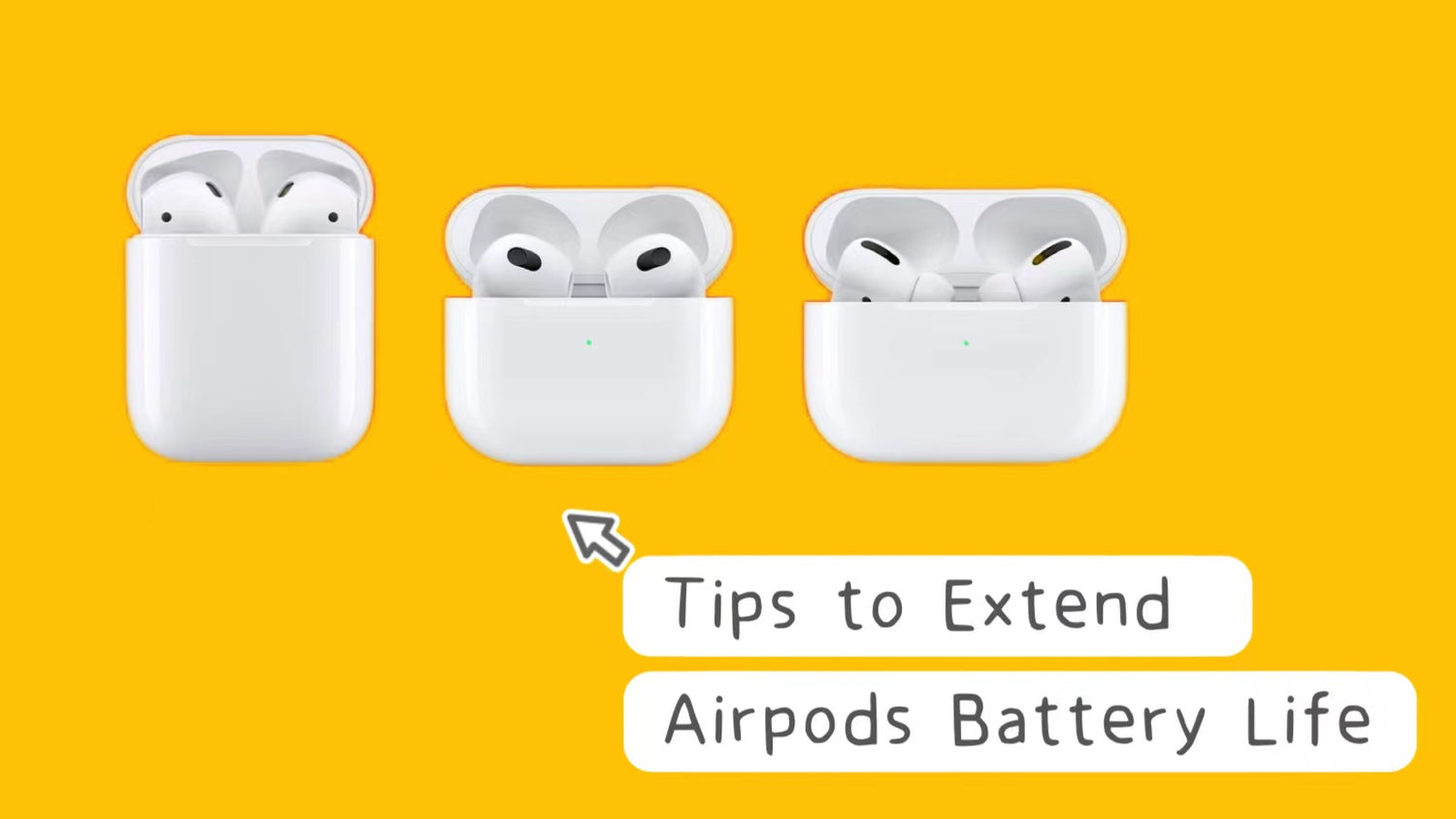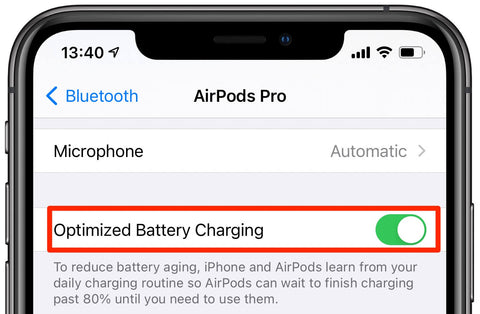All rechargeable batteries are consumables, AirPods battery is no exception. The battery life of AirPods is about more than two years. As the chemical age of the battery increases, the performance of the battery will decrease, and eventually the battery life of AirPods will decline.
This article is about how to slow down battery aging and extend the battery life of AirPods.
Optimized Charging
1. Open Optimized Battery Charging
Yes, it's true! AirPods can also use Optimized Battery Charging.
Since iOS 14.2, Apple has added Optimized Battery Charging to AirPods. This function can learn the user's daily charging habits and delay charging to past 80% until the headphones are needed. Additionally, when the charging case of AirPods is opened during charging, the planned charging time will be displayed on the iPhone screen. If you want to get a full charge as soon as possible, you can choose Turn off until tomorrow, which reduces the number of times the battery is charged and discharged and extends its life.
- Available for: AirPods Pro and AirPods (3rd generation)
- System Requirements: Optimized Battery Charging for AirPods Pro and AirPods (3rd generation) requires an iPhone, iPod touch, or iPad with a system update to iOS or iPadOS 15 or later, and Optimized Battery Charging will be enabled by default.
- Setting method: Open the AirPods case, then turn on your paired iPhone, iPad or iPod touch and go to Settings > Bluetooth > AirPods. Scroll down to "Optimized Charging" and ensure it is turned on (displayed in green).
Also: Choose one AirPods case here from OTOFLY.
2. Avoid going below 20%
If the AirPods battery is lower than 20%, it will also cause permanent damage to the lithium battery, which will lead to premature aging of the battery life. Please note that when the charge is at 20, 10, and 5 percent, the iPhone or iPad will receive a notification, it is recommended to put the AirPods back into the charging case immediately when the battery reaches 20% to avoid battery aging.
Keep Good Using Habits
1. Put your AirPods in the charging case
It's a good habit to put your AirPods back in the charging case when they're not in use. Don't leave your AirPods in your pocket or on the table, as this will cause the headphones to continue to consume power, resulting in a rapid decline in battery health. Putting AirPods in the charging case prevents them from getting lost and damaged, and also ensures that they are always fully charged, which extends AirPods battery life.
2. Do not open the case lid unnecessarily
Apple has warned that repeatedly opening and closing the AirPods charging case lid will cause faster battery consumption, and there's a good reason for that. After all, every time you open the charging case, the Bluetooth connection is activated, and it quickly connects with nearby paired devices, which can cause AirPods battery drain. Therefore, unnecessary opening and closing of the charging case should be minimized to save battery power.
Avoid Extreme Temperatures
Due to the lithium battery, in extreme temperatures, especially high temperatures, the battery life of AirPods will be shortened and power consumption will be faster. In the same way as iPhone battery maintenance, it is recommended that when AirPods are not in use, avoid placing them in high temperature environments or places where exposed to direct sunlight, and place them in a drawer or somewhere not exposed to sunlight will be better for the battery.

Use Certified Chargers
Aside from Apple certified chargers, using cheap cables to charge your AirPods charging case will reduce its overall efficiency. Unlike cables made by third-party manufacturers, Apple official charging cables undergo rigorous quality testing and guarantee optimal charging. Of course, you can also consider otofly’s high-efficiency chargers that are both affordable and ensure safe charging of Airpods.
Disable Automatic Ear Detection
Automatic Ear Detection of AirPods is automatically activated when the user puts on the headphones, but if the user switches between multiple devices, this feature may cause frequent disconnection and reconnection, thus consuming more battery power. Turning this feature off helps reduce unnecessary battery consumption. Disabling this feature solves the problem and also extends the life of the headphone battery. Please go to Settings > Bluetooth on your paired iPhone to turn Automatic Ear Detection off.
- On iPhone or iPad: Go to Settings, tap the name of your AirPodsnear the top of the screen, then turn Automatic Ear Detection on or off.
- On Mac: Choose Apple menu > System Settings, click the name of your AirPods in the sidebar (you may need to scroll down), then turn “Automatic ear detection” on or off.
AirPods are different from iPhones in that their batteries are small in size and capacity, and any damage may cause battery damage. Following the above settings and usage habits will help extend the battery life of AirPods. Also, don’t forget to keep your AirPods clean at all times to keep them in good condition for as long as possible.