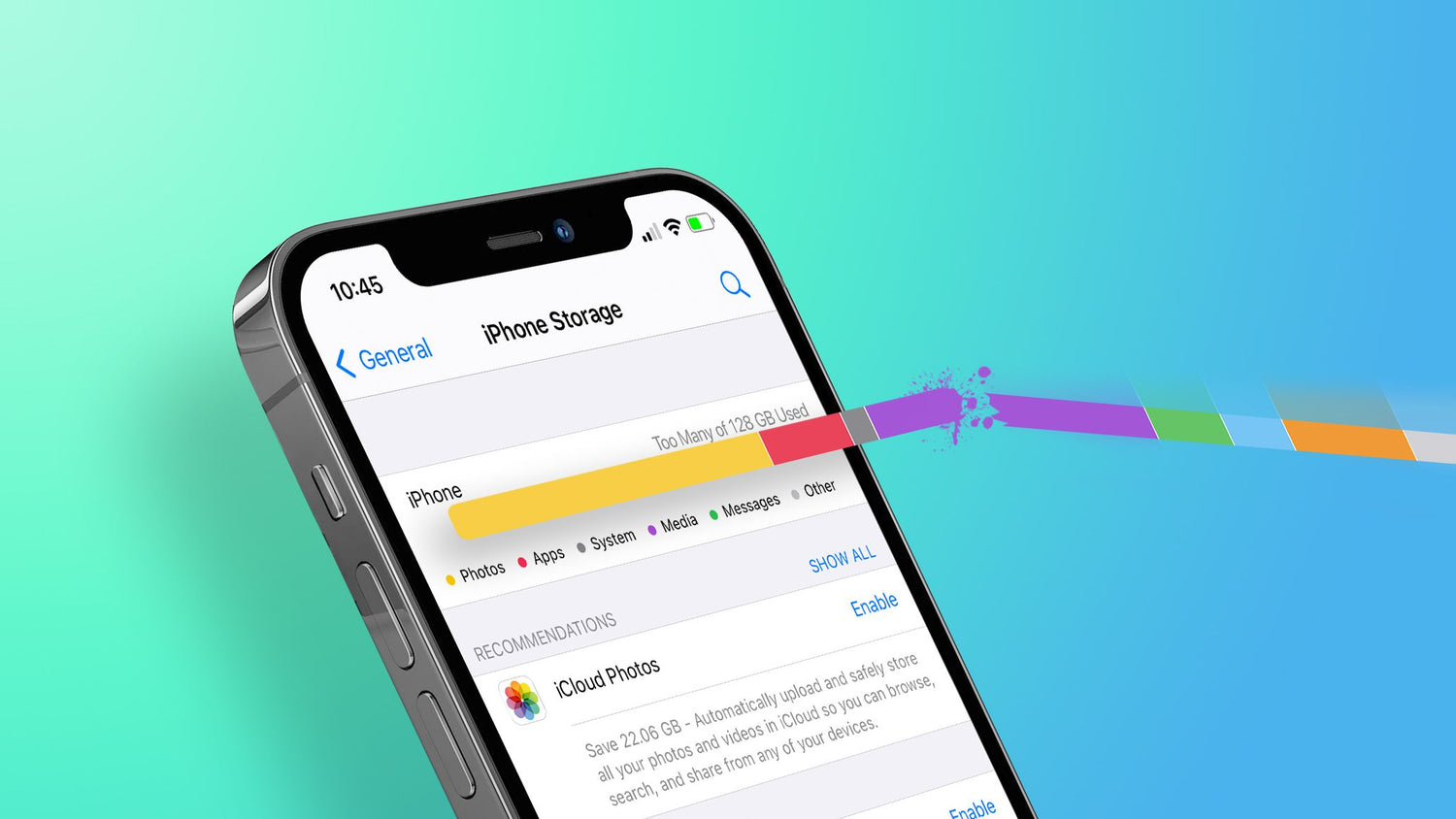When iPhone runs out of storage, users may experience various inconveniences, such as being unable to download new apps or save new photos or videos. To avoid those problems, here are 6 tips to free up your iPhone storage capacity and prevent similar storage problems in the future.
Also: See more phone accessories here.
Manage iPhone Storage
1. Remove or reinstall the app
The lack of iPhone storage space may be caused by installing too many large apps, such as YouTube, FaceBook, Instagram and other social apps, which can easily cause the excessive occupation of Document & Data. Uninstalling apps that you don't use often or that you no longer need can free up a lot of space, and if you're still using apps that are taking up too much GB, consider reinstalling them to free up space.
- Go to the iPhone Storage section of Settings > General.
- Work through the list of apps there, which are sorted by size.
- Uninstall and reinstall the App.
2. Permanently delete photos and videos
Photos and videos tend to be big storage hogs, and only permanently deleting photos can free up storage on the iPhone.
- Open Photos and tap the Albums tab.
- Tap the Recently Deleted album.
- In iOS 16, iPadOS 16.1, or later, use Face ID or Touch ID to unlock your Recently Deleted album.
- Tap Select.
- Select the photo or video that you want and tap Delete. If you want to delete all the photos and videos in the album, tap Delete All.
- Tap Delete Photo to confirm.
Note: When you delete a photo from this album, you can't get it back.
3. Clear browser cache
Frequent use of iPhone to browse websites and watch videos will generate a large amount of cached data. Manually clearing browsing history regularly can free up more space on your phone.
- Open Settings.
- Scroll down and click on Safari.
- Click on Clear History and Website Data.
4. Using HEIF or HEVC media
It is recommended to change iPhone camera photo format to HEIF/HEVC to store the photos in the highest compression method without losing image quality. Compared with the traditional JPG format, it can reduce the capacity occupied by 40% to 50%.
- Go to Settings > Camera.
- Tap Formats.
- Choose High Efficiency.
5. Delete Podcasts from iPhone
If you often listen to podcast programs, each time you listen, the temporary storage of podcasts will become larger and larger, which will also affect the storage space of your iPhone.
- Go to Settings -> General -> iPhone Storage.
- Choose Podcasts and find the podcasts you want to delete.
- Swipe it to the left and tap Delete.
6. Close Share iPhone & Watch Analytics
iPhone Analytics is also a memory hog, a feature that collects our phone's usage data and send it to Apple. At the same time, these data will also be saved to our mobile phones, which will occupy more memory over time, so turn off this feature can also release some memory.
- Go to Settings > Privacy & Security.
- Scroll down, and tap Analytics or Analytics & Improvements.
- Then tap Share iPhone & Watch Analytics.

How to prevent iPhone storage from getting full again
1. Clean up regularly
Regularly checking storage usage and cleaning up unnecessary files and apps can effectively prevent the problem of running out of storage space.
2. Select the right device
When purchasing a new iPhone, consider choosing a model with more storage capacity to leave enough room for future needs.
3. Back up important data
Backing up data on your iPhone regularly not only prevents data loss, but also makes it easy to manage and delete old data when storage space is insufficient.

Summary
Lack of storage space in the iPhone is a common problem, but with the above methods, we can manage and optimize the storage space effectively. Remember that regular backups and cleanups are key to keeping your iPhone storage space adequate. Through these methods, you can continue to enjoy the convenience and efficiency of iPhone without worrying about storage space limitations.