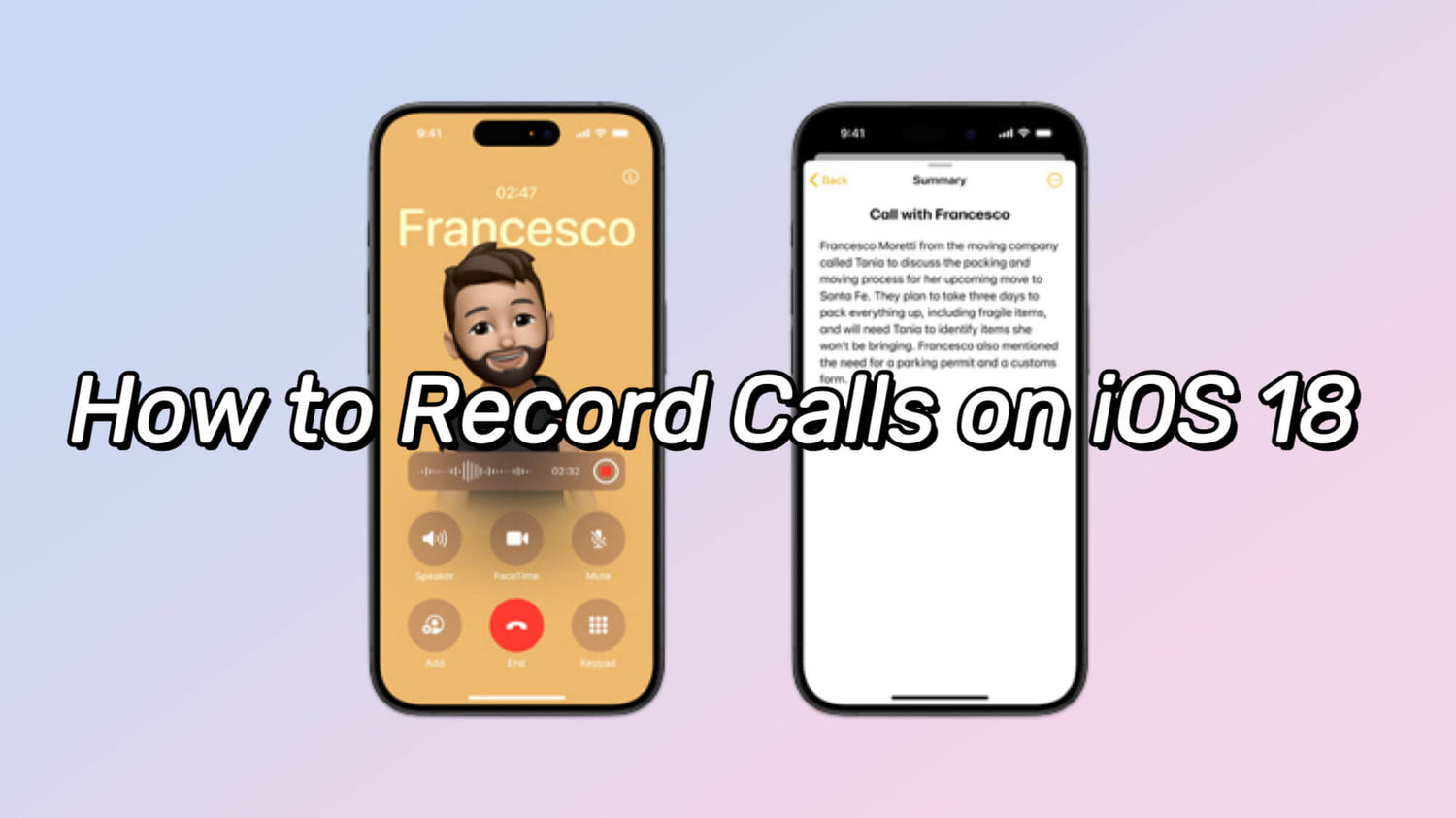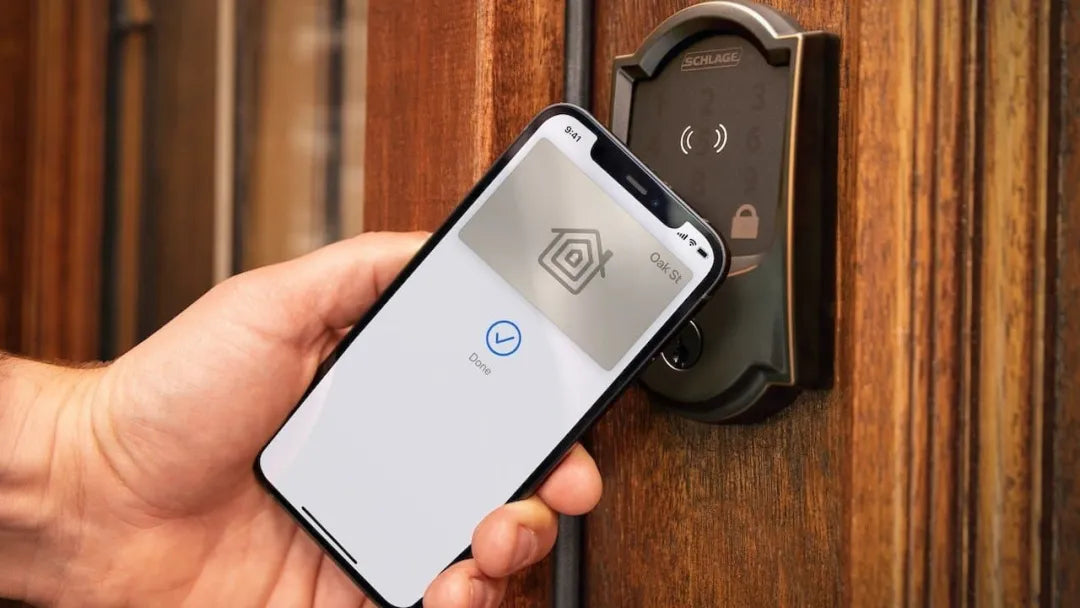In iOS 18, Apple finally introduced a feature that users have been waiting for - call recording, which allows users to record conversations during phone calls and save the recordings in a note, as well as convert it to text content.
Here are the detailed steps on how to record a phone call on iPhone, along with some related notes.
Update to iOS 18.1 Beta
First, make sure your iPhone is running iOS 18.1 Beta or later. The new call recording feature is only available in the iOS 18 system now. You can check and install the latest beta version by going to Settings > General > Software Update.
Compatible iPhone Models
Please note that the call recording feature is currently only available on iPhone 15 Pro and iPhone 15 Pro Max(and subsequent models). If you're using one of these two devices, you can continue to the next step.
Start a Call
Use the Phone app to make or receive calls. It doesn't matter whether it's a paid call or a FaceTime call.
Access Recording
A Record button will appear on the screen during a live call, which you’ll hit to start recording.
Start Recording
By clicking the Record button, the system will automatically send a voice alert to both parties on the call that a recording is in progress. This is a mandatory feature that cannot be turned off to ensure that both parties on the call are informed.

Recording Alert
The other person will hear a voice message informing them that the call is being recorded. Even if his/her iPhone system is not iOS 18.1 and does not support the call recording feature, they will still hear it and it will not affect the recording result. If the person you’re talking to does not want to be recorded, they can choose to hang up the call.
Record a Call
Once the recording has started, a waveform symbol will appear on the screen to show the current recording time. You can manually interrupt the iPhone call recording at any time during the call, or the recording will be automatically interrupted when you hang up the phone.

Save and Access Recordings
After the call ends, the recording will be automatically saved in the Notes app. You can find the recording in Notes and play it back or share it.
Call Transcripts
If your iPhone has Apple Intelligence enabled and the conversation is in English, the iPhone will transcribe the recorded call into text and it will appear directly at the bottom of the Notes. Apple Intelligence will also help you make a searchable summary of the entire recording of the call. The lower left corner can also display the text content and help you identify who said this sentence. If you click on a sentence directly, it will jump to the place where the sentence in the recording of the call is.

When you're taking meeting notes, it's easy to save everything that's been said in this way, and you don't have to listen slowly to find one of the passages, you can just find the keyword and jump over it, which is very convenient.
Call transcripts will be available in select languages and territories upon iOS 18’s launch, including:
- English (U.S., UK, Australia, Canada, India, Ireland, New Zealand, Singapore),
- Spanish (U.S., Mexico, Spain)
- French (France)
- German (Germany)
- Japanese (Japan)
- Mandarin Chinese (China mainland, Taiwan)
- Cantonese (China mainland, Hong Kong)
- Portuguese (Brazil)
Manage Recordings
You can manage recordings in Notes, including renaming, moving, or deleting them.
Matters Needing Attention
- Legal Compliance:
Before using the call recording feature, please make sure you understand and comply with local laws and regulations. In some areas, it may be illegal to record calls without the consent of all parties on the call.
- Respect for Privacy:
Even if the law allows it, you should respect the privacy of the person you are calling. It's best to get the other person's permission before you start recording.
- Storage Space:
Recording files may take up a lot of storage space. Check and manage your storage space regularly to avoid running out of device storage.
- Battery Use:
The recording feature may increase battery use. If you use this feature when your battery is low, make sure your device has enough power to complete the recording.
Final
iOS 18 call recording is a powerful tool that not only allows users to record important calls, but also provides the convenience of transcribing audio to text. However, when using this feature, users should take into account legal and ethical requirements to ensure that they respect the privacy of others.
With the launch of iOS 18.1 Beta, we expect Apple to bring more improvements and customization options to this feature in future releases.